Lista de comprobación previa a la instalación
MemberMouse ofrece una gama de características de construcción de sitios de membresía que le permiten crear un área de membresía de gran apariencia para la entrega de su contenido privado, cursos de formación y productos digitales.
En esta sección se describen los pasos necesarios para instalar MemberMouse y se ofrecen consejos sobre el alojamiento y los requisitos mínimos del sistema.
- 1 Instalación de WordPress
- 2 Su dominio y alojamiento
- 3 Alojamiento / Requisitos mínimos del servidor
- 4 Normas generales para su entorno de alojamiento
- 5 Alojamiento: ¿Necesito actualizarme?
- 6 Problemas que hemos visto con algunos proveedores de alojamiento que impiden que MemberMouse funcione correctamente
- 7 Descarga e instalación de la plataforma MemberMouse
Instalación de WordPress
MemberMouse requiere la plataforma WordPress para funcionar. La plataforma WordPress es 100% gratuita y puede instalarse en la mayoría de los alojamientos a través de los paneles de control de los mismos. Si necesita ayuda para instalar WordPress, esta práctica guía le guiará a través del proceso de instalación rápida.
Tenga en cuenta que debe tener WordPress disponible en WordPress.org instalado en un proveedor de alojamiento compatible. Esto es diferente de la versión de WordPress que se encuentra en WordPress.com. La versión de WordPress alojada en WordPress.com es un multisitio basado en una única instalación principal y limita los temas y plugins que se pueden utilizar. MemberMouse no es compatible con WordPress.com u otras instalaciones multisitio.
Su dominio y alojamiento
MemberMouse requiere que usted tenga su propio alojamiento web y dominio. Nuestra plataforma no se ejecuta en el servicio de alojamiento gratuito WordPress.com, usted debe tener su propio alojamiento web que está vinculado a un dominio que ha comprado.
Si necesita alojamiento, hemos preparado una lista de alojamientos web recomendados.
Alojamiento / Requisitos mínimos del servidor
La mayoría de los hosts modernos de calidad cuentan con las características adecuadas para que MemberMouse funcione correctamente. Puede encontrar nuestra lista más reciente de requisitos aquí: Requisitos de sistema y alojamiento de MemberMouse
Normas generales para su entorno de alojamiento
- Un alojamiento barato no es una buena opción. De él dependerán los cimientos de su negocio y es esencial asignarle un presupuesto eficaz.
- Trate de evitar el "alojamiento compartido", a menos que sea absolutamente necesario. - Si estás en un alojamiento compartido ahora, es posible que puedas actualizar a un plan de nivel VPS fácilmente/barato. Póngase en contacto con su proveedor de alojamiento web para conocer las opciones de actualización.
- Evite los planes de "WordPress gestionado".
- Evite los alojamientos/servidores "Windows". Elija opciones "Linux".
- Un alojamiento de calidad suele costar entre $30 y $100 al mes en el extremo inferior de la escala si se incluyen copias de seguridad, staging, CDN, IP dedicadas, SSL, almacenamiento en caché y correo electrónico.
- Necesitará una IP dedicada junto con un SSL para asegurar el pago y sus inicios de sesión.
- Si su host almacena cachés de forma agresiva, asegúrese de que puede desactivarlo o ignorar determinadas URL de su sitio.
Varnish caching y Lightspeed son métodos comunes para el almacenamiento en caché del servidor y si su host los utiliza, o cualquier otro almacenamiento en caché a nivel de servidor, por favor asegúrese de leer este artículo sobre la configuración de su almacenamiento en caché del servidor para asegurarse de que ninguno de los archivos de MemberMouse, ni las páginas están siendo almacenados en caché.
Si usted tiene WP Engine específicamente, lea este artículo para aprender más sobre la configuración de WP Engine para MemberMouse.
Alojamiento: ¿Necesito actualizarme?
Puede ejecutar un pequeño sitio de membresía en alojamiento compartido, pero se encontrará con obstáculos que pueden dificultar seriamente su negocio y no es aconsejable ejecutar un sitio de membresía en alojamiento compartido. Ejecutar un sitio de membresía requiere más potencia de procesamiento y memoria que ejecutar un sitio web tradicional. La clave con el alojamiento es tener siempre más recursos de los necesarios para manejar los picos de uso.
Las llamadas a la API de los proveedores de pago, las integraciones de correo electrónico, las páginas que extraen información de los miembros, la actividad de administración, y más, todo se ejecuta en gran medida entre bastidores cuando un visitante utiliza su sitio, y si varios visitantes están realizando acciones a la vez, seguramente verán un cambio en el rendimiento si el alojamiento no es más que adecuado.
El alojamiento compartido puede ser problemático si tiene una caché agresiva. No se puede almacenar en caché un sitio de membresía como un sitio web típico y el almacenamiento en caché, si no es ajustable, no funcionará con un sitio de membresía.
Otras consideraciones adicionales son que necesitará copias de seguridad automatizadas del servidor y la capacidad de enviar un gran número de correos electrónicos del sistema. Las copias de seguridad del servidor son esenciales para la recuperación de desastres y no se puede confiar en los plugins de copia de seguridad, ya que no hacen copias de seguridad de todas las tablas y archivos dentro de un sitio de membresía. Y con los correos electrónicos del sistema, muchos hosts compartidos limitarán el número de correos electrónicos que puede enviar y esto es algo que debe ser considerado antes de que su sitio se convierte en vivo.
Es posible que desee desarrollar en un servidor compartido, pero considerar la obtención de algo como un VPS antes de ir en vivo. Actualizar a un servidor diferente después de un tiempo de funcionamiento es estresante y potencialmente problemático.
Problemas que hemos visto con algunos proveedores de alojamiento que impiden que MemberMouse funcione correctamente
Los proveedores de alojamiento que se anuncian específicamente como "proveedores de alojamiento WordPress" suelen configurar sus servidores específicamente para un sitio WordPress básico. Esto puede causar inadvertidamente problemas con cualquier software único que se ejecute en sus servidores, como el software de membresía o carrito, así como los complementos comúnmente utilizados con ellos.
Es importante desconfiar de los planes que son "WordPress gestionado" porque el cliente no tiene control sobre los archivos principales, cuándo se actualiza nada o los mecanismos de caché que pueden controlarlo.
MemberMouse no recomienda utilizar un alojamiento gestionado de WordPress, ni un plan diseñado específicamente para WordPress. Algunos planes de alojamiento con los que hemos visto problemas que no se han podido resolver son:
- Los planes de alojamiento compartido de GoDaddy y HostGator, incluido el WP gestionado de GoDaddy. La actualización a los planes de VPS de nivel inferior ha solucionado los problemas y fue una actualización indolora para nuestros clientes.
- Pantheon Shared hosting también configura sus servidores para excluir opciones que no permiten que MemberMouse funcione correctamente.
Descarga e instalación de la plataforma MemberMouse
Registre la URL de su sitio en MemberMouse
Antes de intentar activar el plugin MemberMouse, es necesario registrar la URL principal de su sitio en el directorio Área de gestión de licencias de la página Mi cuenta.
1. Inicie sesión con el nombre de usuario y la contraseña que creó al adquirir su cuenta MemberMouse. 2. Haga clic en el botón Cuadro de mandos y luego Mi cuenta.
2. En el Gestión de licencias verá que se ha creado una licencia para usted con la URL por defecto http://yoursitegoeshere.com.
3. Haga clic en el botón Cambiar URL . Esto hará que el campo URL sea editable.
4. En el URL autorizada introduzca la URL de su sitio WordPress. Es importante que la URL que introduzcas coincida exactamente con la URL de tu sitio WordPress. La mejor forma de asegurarse de que está introduciendo la URL correctamente es iniciar sesión en su sitio de WordPress, ir a la sección Página de configuración general y copiar el Dirección de WordPress (URL).
5. Una vez que haya introducido su URL, haga clic en el botón ENVIAR para guardarla. Debería aparecer un mensaje informándole de que la licencia se ha actualizado correctamente. En este momento podrá activar el plugin MemberMouse en su sitio WordPress.
Instalación del plugin MemberMouse
¿Está instalando MemberMouse en un host local? Si es así, siga estos pasos instrucciones para instalar MemberMouse localmente.
1. Descargar la última versión del plugin MemberMouse y guárdalo en un lugar de tu ordenador que puedas encontrar más tarde.
2. Inicie sesión en su sitio de WordPress y vaya a la página de plugins.
3. Pulse el botón "Añadir nuevo" en la parte superior de la página.
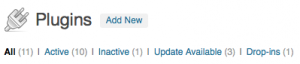
4. Haga clic en el enlace Cargar en la parte superior de la página.
5. Debajo de donde dice Instalar un plugin en formato .zip, haga clic en el botón Examinar y navegue hasta el lugar donde guardó el plugin MemberMouse.
6. 6. Pulse el botón Enviar.
7. En la mayoría de los servidores, al hacer clic en el botón "Instalar ahora", el proceso se iniciará automáticamente. Sin embargo, a veces el servidor requiere seguridad adicional y WordPress le pedirá sus credenciales FTP. Rellene el formulario y haga clic en "Continuar".
8. Una vez finalizada la instalación, haga clic en el enlace Activar Plugin para activar MemberMouse.
9. Después de activar el plugin, es posible que aparezca una barra amarilla con un mensaje que dice que MemberMouse no puede utilizar la caché.
MemberMouse utiliza un directorio de su servidor para almacenar archivos en caché con el fin de aumentar el rendimiento. Cuando aparece este mensaje significa que MemberMouse no puede escribir en ese directorio debido a un problema de permisos. Para corregir esto y permitir que MemberMouse utilice el directorio de caché, haga clic en el enlace Haga clic aquí para corregir esto. Dependiendo de la configuración de su servidor, WordPress puede pedirle sus credenciales FTP para proceder.
 Blog
Blog Podcast
Podcast Ayuda
Ayuda Acceso de clientes
Acceso de clientes




