Note: The information located under General Settings in this video is now found in the Affiliate Settings menu.
Read this article to learn how to create an affiliate link.
Affiliate Tracking Settings
MemberMouse provides settings that can be setup to meet your affiliate tracking needs. ln order to change your affiliate tracking settings, you can go to MemberMouse > Affiliate Settings > Tracking settings.
From this page, you can edit/change your Affiliate and Sub-Affiliate keywords, and change your cookie settings. By default you will see “affid” for your affiliate keyword, “sid” for your sub-affiliate keyword, and “30” days as your default lifespan. These can all be changed as necessary to meet your specific needs.
Affiliate Transaction Information
In the MemberMouse menu, go to Manage Members and then click on any member's email or click on the edit icon in order to see the details for that member. Next, click on the Transactions tab.
The screenshot below is an example of what the transactions tab for a member will look like. Here you will be able to quickly see all of the purchases a member has made, along with any affilaite info that is tied to those purchases. The transaction tab is also where you can add/edit affiliate info.
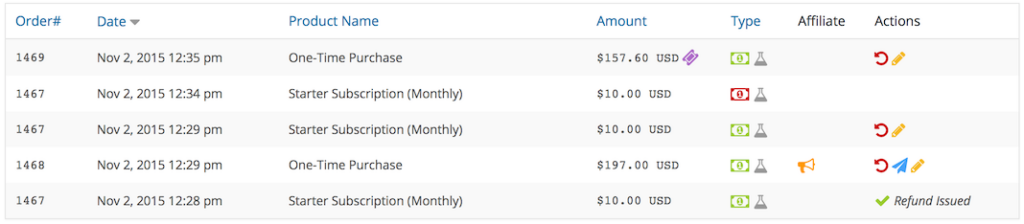
Under the Affiliate column, you will see the following icon ‘orange megaphone' for any transactions that include affiliate info. You can hover over the icon to see more about that affiliate transaction.
This text box will appear when you roll over the affiliate icon.
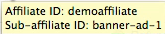
It shows the IDs of the affiliate and/or sub-affiliate responsible for referring this sale. In this case, the sub-affiliate ID is set to tracking the source, a banner ad.
 Blog
Blog Podcast
Podcast Support
Support Customer Login
Customer Login




