For full instructions on how to setup Sticky.io with MemberMouse, please see our article on Configuring Sticky.io.
In order to link your products in Sticky.io with your MemberMouse memberships, you will need to map the associated products from Sticky, with those in MemberMouse. In the newer versions of the integration, you can leverage Sticky.io payment options that are not supported in MemberMouse by accepting the warning prompt that the payment terms do not match when mapping those products together.
You can access product mapping in Payment Settings in the Sticky.io section by clicking the button to Configure Sticky.io Products.
| NOTE: If your button has gray borders and text, not blue like the example below, you must click ‘Save Payment Settings' at the very bottom of the Payment Settings Section before proceeding with mapping. |
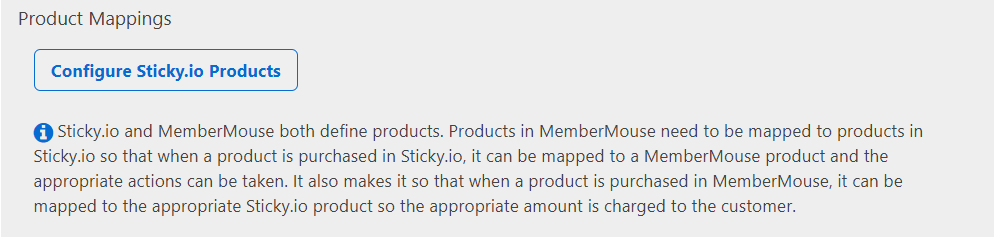
Or by going to Product Settings then selecting Product Mappings under the Sticky.io Mappings tab.
Once there, click the green ‘Create Product Mapping' button.
When the mapping dialog appears, select the product you want to map from MemberMouse. After a campaign is selected, dropdowns to select the Offer, Billing Model, and Product will appear.
 Blog
Blog Podcast
Podcast Support
Support Customer Login
Customer Login




