Courses for MemberMouse includes a number of options that allow you to control the experience of your learners. By default, Courses presents your content in a customizable, self-contained interface. Developers and advanced users may disable this interface and style their using CSS and their theme.
To change these options, select MemberMouse > Courses, and at the top of the screen, click Settings.
Classroom Mode
The included self-contained interface for Courses is called Classroom Mode. It includes a variety of templates:
- Courses List
- Course Overview
- Lesson Content
Here's an example of a Course Overview:
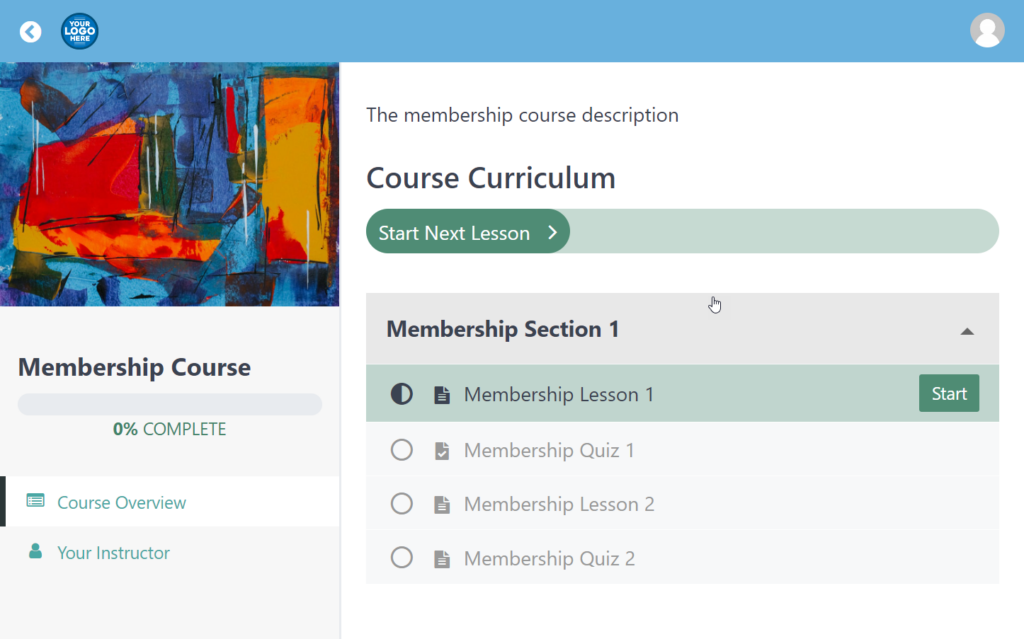
If Classroom Mode is disabled, styling for these pages will be dictated by the WordPress theme, which governs the overall appearance of your site. Theme styling varies widely, so it's difficult to provide a representative screenshot, but you will note that it contains familiar site elements, such as the header, site menus and navigation, sidebars, and so forth:
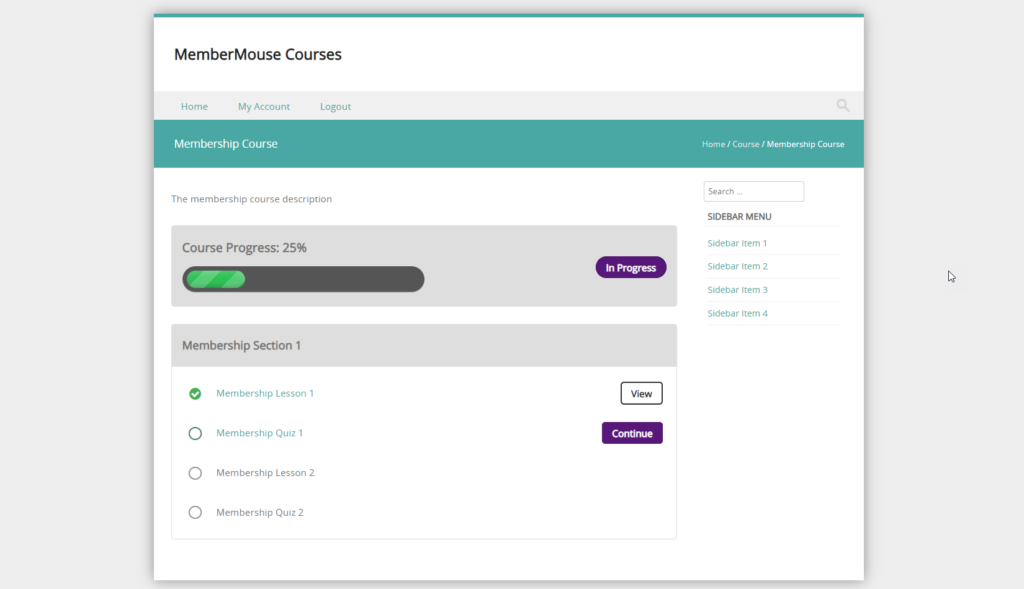
Advanced users can customize the appearance of their theme and add CSS to style Courses elements in the Appearance > Customize admin panel menu.
Classroom Mode Settings
When Classroom Mode is enabled, Courses for MemberMouse provides options to customize the interface. Set these options as desired, and click Save Settings at the bottom to apply your changes.
| OPTION | DESCRIPTION |
| Classroom Mode | Enable or disable Classroom Mode |
| Color Options | Select colors for your brand, accents, the progress indicator, and menu text. Clicking Select Color displays a color picker:  |
| Classroom Logo | Choose a logo to be displayed at the top-left corner of the interface. Clicking Select Image opens the standard WordPress media selector. You may select an existing image, such as your site logo, or upload a custom image. |
| Lesson Button Location | Specify the location of the navigation buttons that allow learners to advance to the next lesson, or return to the previous lesson: Top – Displayed in the header menu bar Bottom – Displayed underneath lesson content Both – Displayed in both locations |
| Link CSS | Optionally enter a CSS class to apply to the complete lesson, previous lesson, and breadcrumb links. This feature may be used by developers in concert with WP Footer Hook apply custom styling to the interface.  |
| WP Footer Hook | Enable this option to execute the wp_footer action after rendering the interface. By default, Classroom Mode completely bypasses your WordPress theme. This offers the best performance, but doesn't any opportunity for other plugins to load the libraries they need. For example, the MemberMouse Member Link and Purchase Link SmartTags™ require additional scripts and libraries to function properly, so if you wish to use these SmartTags™ in your courses, you should enable this option. Developers and advanced users may also write custom code to load additional scripts, styles, and libraries to customize Courses or provide additional functionality. |
 Blog
Blog Podcast
Podcast Support
Support Customer Login
Customer Login




