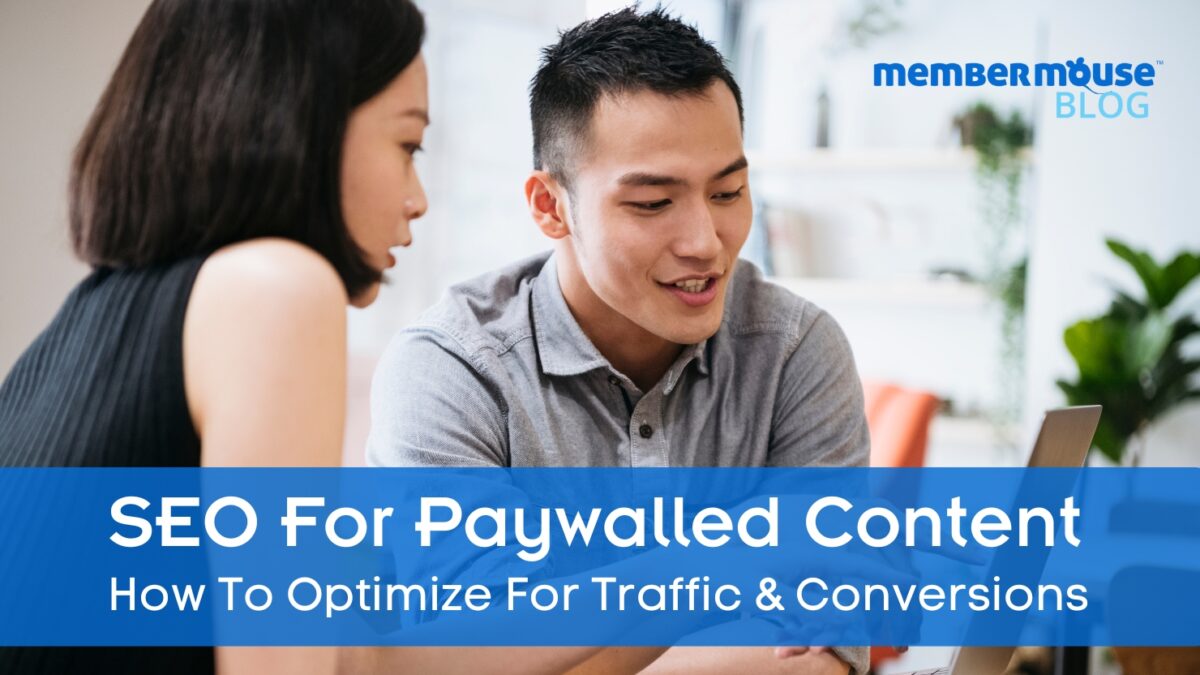SEO for Paywalled Content: A Practical Guide
Paywalling comes with an SEO challenge: protected content can't be indexed by search engines. But there are ways to make your premium content searchable and keep traffic streaming in. Discover the SEO best practices and actionable next steps for your membership site.
As a content creator, you already know the power of organic search for growing your online business.
People are out there looking for you, whether or not they've even heard of you before, and your mission is to intercept their search, show them your goods, and sell them a subscription to your site.
Typically, the more traffic you get the greater your number of conversions – you let your content do the talking and it sells itself. It's completely risk-free, and couldn't be easier.
There's just one issue – if you put all your content behind a paywall you're effectively blindfolding search engines. All that great, valuable content your potential customers are searching for remains unseen – hidden away.
It makes about as much sense as a shopkeeper blacking out their display window.
Luckily, you can have the best of both worlds: there are ways to paywall your content AND allow search engines to index your protected posts, you just need the right tools and a little know how.
Stick around as we explain how to optimize your paywalled content for search engines.
Google's History With SEO for Paywalled Content
As the world's largest search engine, Google has, of course, extensively investigated the options for indexing paywalled content.
Historically, if you wanted your paywalled content to be indexed by Google, you had to opt into their controversial “First Click Free” (FCF) policy.
Unsurprisingly, this policy was unpopular with publishers. Major online media organizations including News Corps opted to take a sizeable hit to their traffic over essentially allowing Google users free access to their content.
Thankfully, Google scrapped this policy in 2017 in favor of using “Flexible Sampling” to optimize premium content for search. Let's take a closer look at what that means along with more of Google's latest advice for paywall SEO.
Google Paywalling Guidelines (2024)
Here are Google's latest recommendations for SEO for premium content and subscription sites:
1. Show Free Samples Of Your Content To Visitors
Google terms this “Flexible Sampling”. You can “sample” your content using “lead in” content.
This allows visitors to view a portion of the post for free before being required to subscribe as in this example:
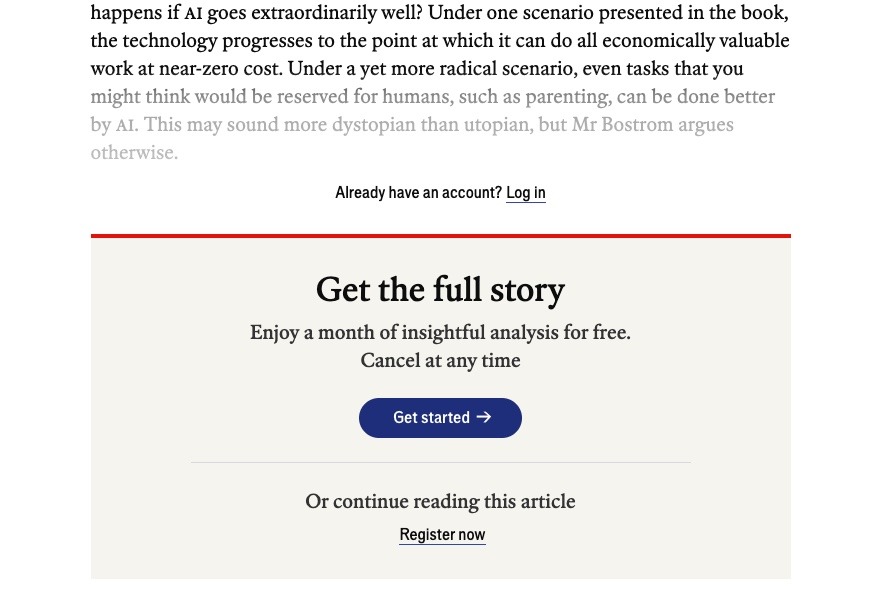
This method is applicable across a wide range of use cases. It allows publishers to showcase the value of their content by providing a teaser or a summary upfront.
By giving users a taste of the content quality and depth, publishers can entice readers to subscribe for full access, making it a versatile strategy for a variety of content types.
Not only does sampling allow for Google to index more of your content, it's also a great way to demonstrate the value of your content to visitors and boost your conversion rate.
2. Be Subtle With Subscription Prompts
Google advises subscription site owners to take care not to drive visitors up the (pay)wall with prompts to sign up and subscribe. Here's what they have to say:
“Our analysis shows that general user satisfaction starts to degrade significantly when paywalls are shown more than 10% of the time.”
They recommend exercising caution so as not to alienate visitors who are unfamiliar with your content. Instead, focus on providing value for the reader and strategically target more engaged visitors with prompts to subscribe.
While subscription prompts don't directly affect SEO, they might impact traffic and conversions if not used with due caution.
3. Use Structured Data
Structured data markup is type of data that is organized and formatted in a way that is easy for search engine bots to read.
By including structured data in your web pages, you make it easier for Google and other search engines to understand the context of the information of your site and represent it effectively in search engine results pages (SERPs).
This is especially useful for pages with paywalled content. Since Google can't index paywalled content, you can use structured data to signal that there is hidden content on your page and what it's about. You can include key information such as:
- a keyword
- headline
- a brief summary of the content
- facts contained in the content
To ensure your content's performance in SERPs, consider using tools like SE Ranking to monitor rankings and optimize visibility.
This is helpful for three main reasons:
- Structured data (along with any accessible lead in content can help accurately display your content in search results and therefore lead to better engagement from search users.
- It can enable content to appear in special search features like rich results and carousels which enhance the visibility and appeal of listings in SERPs.
- It helps Google differentiate hidden paywalled content and so-called “cloaked” content – a technique that goes against search engine guidelines and can impact your rankings.
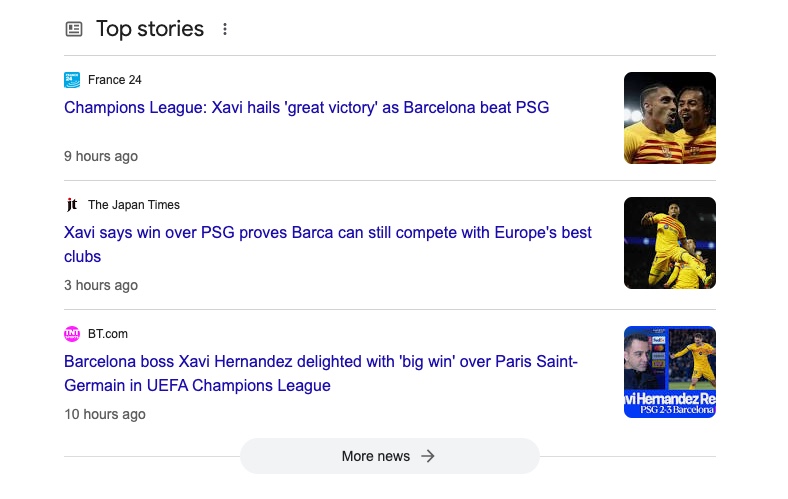
So now we know more about how Google treats paywalled content, it's time to look at how to implement these guidelines on your membership site.
First we'll look at how to set up your site to show public facing “lead in” content. Then we'll look at an alternative way of teasing your content so it's visible to search engines without directly showing any of the premium content itself.
This two-pronged approach ensures that your site remains both user-friendly and SEO-optimized, catering to a broad audience while also respecting the value of your paywalled content.
How To Sample Paywalled Content
Here's how to effectively implement the flexible sampling lead in strategy with MemberMouse:
1. Identify Key Content to Sample
Choose articles or pieces that best represent the quality and uniqueness of your premium content. The content selected for sampling should be engaging and compelling enough to encourage readers to want more.
2. Set Access Rights
From the WordPress Gutenberg block editor, navigate to the Settings bar, scroll down to MemberMouse Options, and click the Grant Access button.
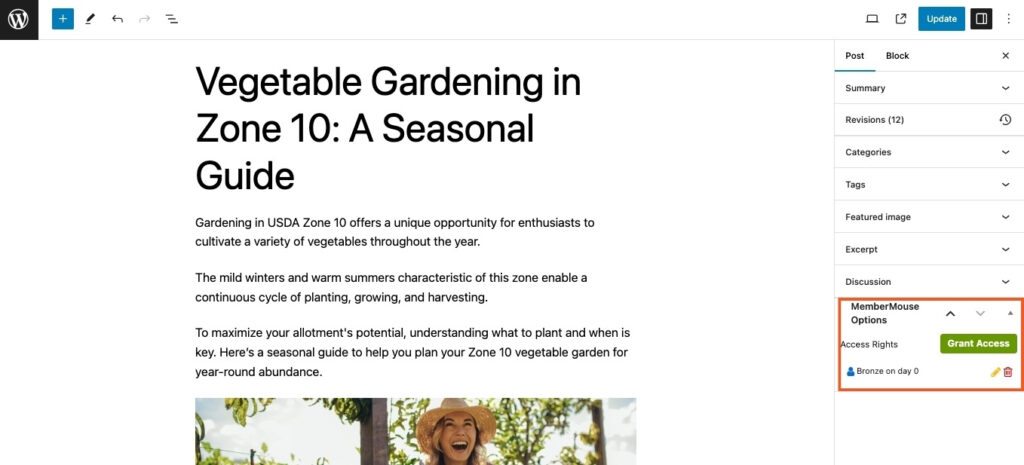
Choose the membership level(s) or bundle(s) you'd like to grant access rights for your paywalled content to.
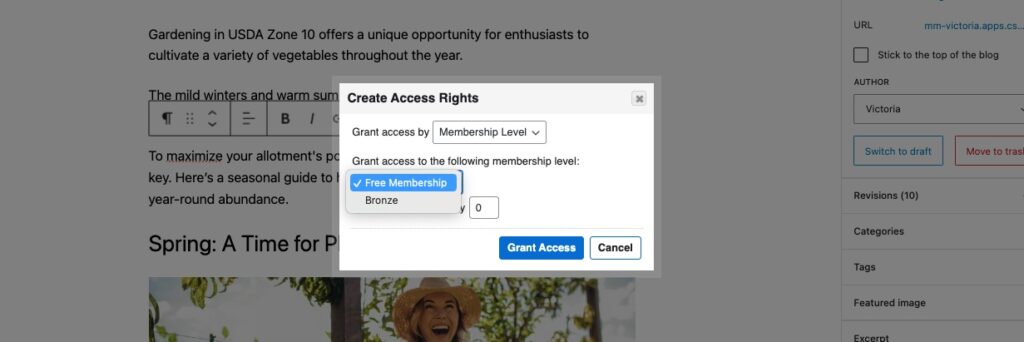
3. Determine the Cut-off Point
Decide how much of the content you want to make openly available before the paywall triggers.
This could be a certain number of paragraphs, a percentage of the content, or up to a particular section.
The goal is to provide enough information to hook the reader but leave them wanting to access the full content.
4. Insert The Access Decision = False SmartTag™
The Access Decision SmartTag™ is an exclusive MemberMouse feature that lets you display different content to users based on whether or not they have permission to access the paywalled content.
Simply insert the following shortcodes at the point of cut-off :
[MM_Access_Decision access='false']
[/MM_Access_Decision]Any content between these shortcodes will only be visible to non-members (or members who are not currently logged in.
5. Write A Compelling Call To Action
Now's your chance to write a persuasive call to action (CTA) for all non-members.
You could keep it simple with a “log in or sign up” CTA, but given that the Access Decision SmartTag™ lets you add any content, you have the opportunity to be a lot more creative and persuasive.
For example, you can include a list of added membership benefits, customer testimonials or a promotional video.
Pro Tip: Any content within the Access Decision = False SmartTag™ can also be indexed by search engines. Use this space to include keywords and relevant information that describes the content behind the paywall to boost SEO.
6. Include Member Login
This isn't so much a Paywall SEO tip as a user experience best practice, but don't forget to include you login form here so that existing users can easily access the rest of the content.
MemberMouse makes it easy to add your login form anywhere on your site. From your WordPress dashboard, head to MemberMouse > Webforms > Login Webform tab.
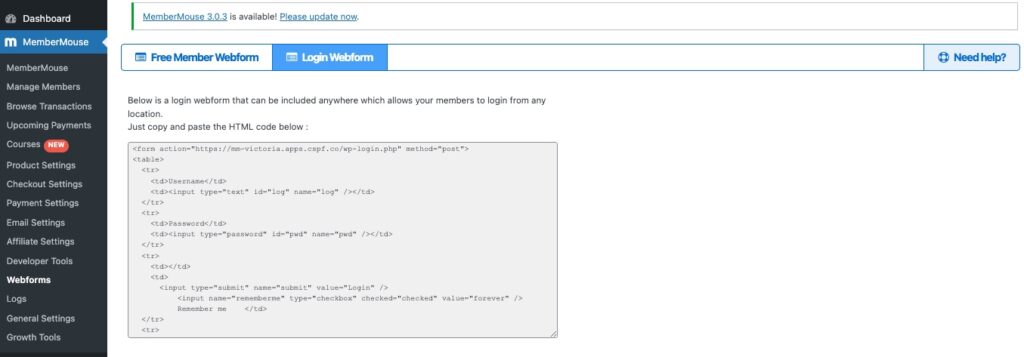
Just copy and paste the html code provided in your post and voila!
Here is an example of the Access Decision SmartTag™, CTA and login form in the backend:
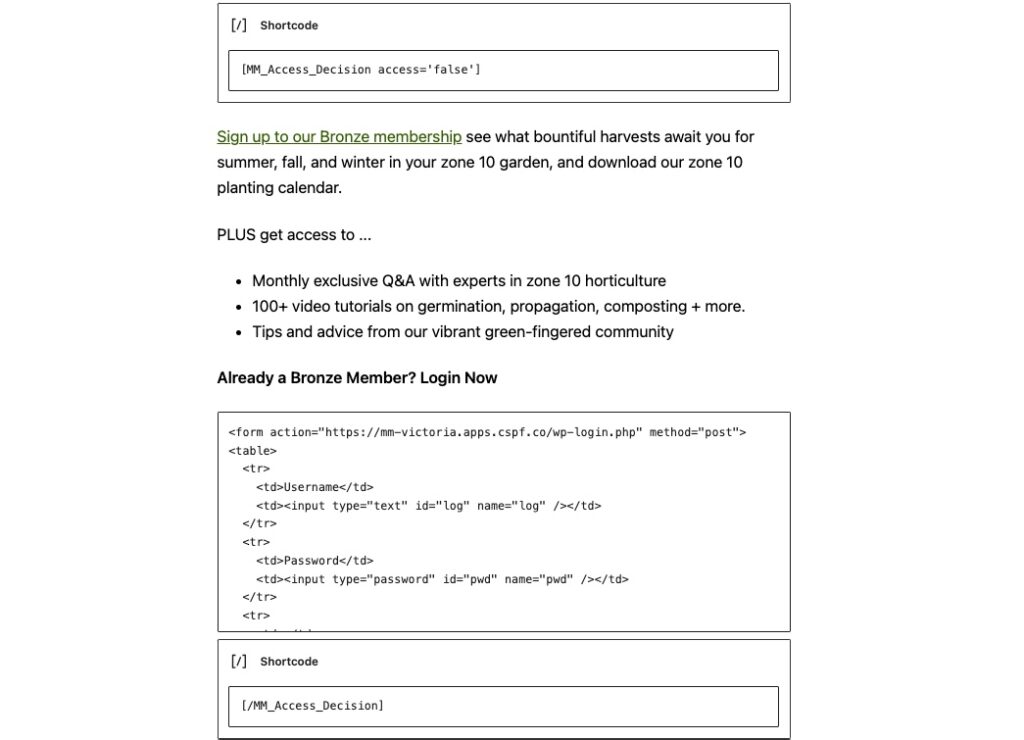
7. Insert The Access Decision = True SmartTag™
Now it's time to insert your paywalled content within the Access Decision = True SmartTag™
Insert the following shortcode before your paywalled content
[MM_Access_Decision access='true']Then insert this shortcode at the end of your post
[/MM_Access_Decision]Everything in between these two shortcodes will only be visible to members in the membership levels or bundles that have been granted access in step 2.
And that's it! By following these steps…
1. Your lead in content will be visible to everyone, regardless of their member status
2. All the content in your sample and your first Access Decision SmartTag™ will be visible to (and able to be indexed by) search engine bots.
3. Your premium content will sit snugly behind a paywall.
How To Tease Paywalled Content For SEO
While Google recommends using lead in content to sample your content, you may also find instances where this isn't possible.
For example, if you sell highly specialized content, such as detailed market analysis, proprietary research, or in-depth educational courses.
In these cases, offering a portion of your content for free could undermine the value of the content.
Teasing paywalled content for SEO requires a different approach that balances the need for security with the need for discoverability.
In your teaser, you could include…
- comprehensive summaries,
- key findings,
- highlights
…anything that provides enough information to engage users and search engines, without giving away the content itself.
This teaser content can serve as an SEO-friendly facade that entices potential subscribers by showcasing the value and exclusivity of the content, encouraging them to sign up for full access.
Here's how it's done…
1. Set Access Rights
This step is exactly the same. From the WordPress Gutenberg block editor, navigate to the Settings bar, scroll down to MemberMouse Options, and click the Grant Access button.
Select the membership level(s) and/or bundle(s) you'd like to grant access for your paywalled content to.
2. Insert The Access Decision = False SmartTag™ At The Top Of The Post
In this instance, you want to open your post with the Access Decision = False shortcode right after your H1.
3. Include An Optimized Description
As we've already mentioned, content in the Access Decision = False SmartTag™ is publicly facing and can therefore be indexed by Google.
Teaser content tends to be less text rich than lead in content, so you'll need to make sure every word counts.
Make sure you accurately describe what's in your paywalled content and be strategic about your use of keywords.
Make sure your target keyword is in your H1 and ideally once or twice more in your teaser content – but don't squeeze it in arbitrarily – make sure it flows and is a true representation of what's in your paywalled content.
4. Add a CTA And Login Form
Just as with the sample content, you should end with a compelling call to action to drive non-members to sign up, as well as a login form for your existing paying members.
Here's an example of what that would look like in the back end:
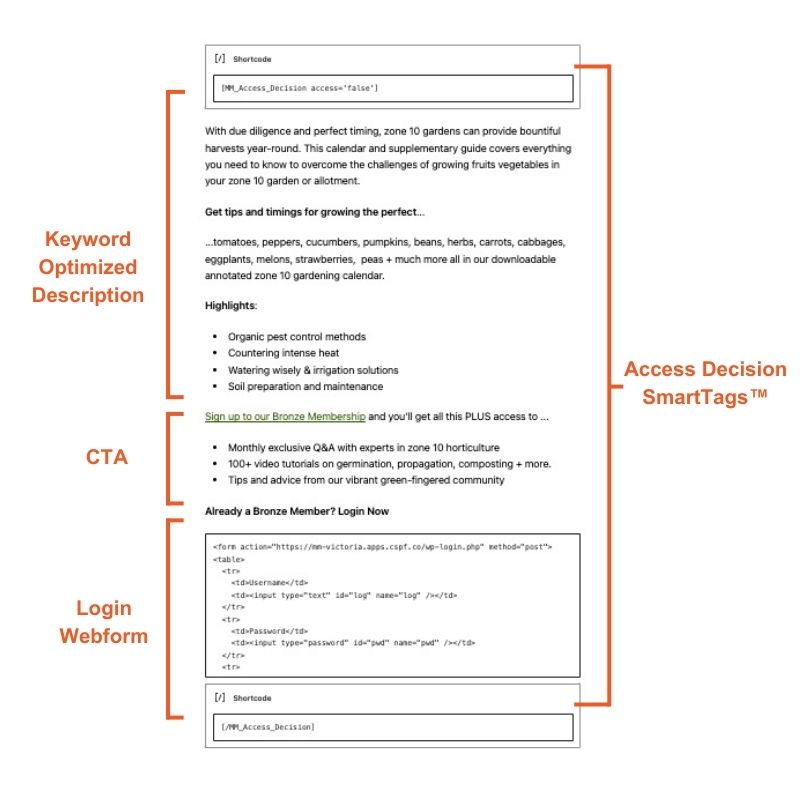
5. Insert Paywalled Content in the Access Decision = True SmartTag™
The steps for including paywalled content are the same. Add your paywalled content between the Access Decision = True SmartTag™ shortcodes.
And you're done! Using teaser content is an alternative way of showing indexable content to search engines without giving away the good stuff.
Whichever option you choose, you'll be providing Google with information about your paywalled content that can show up in search engine results.
How To Add Structured Data To Paywalled Content
If you've followed one of the options above, you now have indexable content on your paywalled post. Your next step is to give those search bots a helping hand at reading your site by including structured data.
1. a. Use a Schema / SEO Plugin
By far the easiest way to do this is by using a WordPress plugin designed to add what's called “Schema Markup” to your site.
Schema Markup is a form of structured data that uses specific vocabulary to annotate and structure information specifically for search engines and other crawlers.
A plugin will help you add this data to your post or page without you needing to write (and potentially mess up) complex code.
Many popular SEO plugins – such as AIOSEO and Yoast – offer the ability to add Schema Markup to your post so check your SEO plugin first before looking into dedicated Schema plugins.
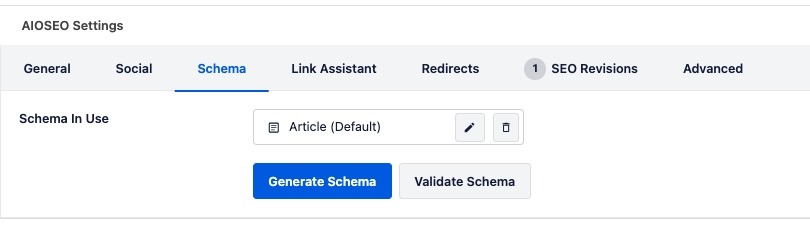
WARNING: Do not download multiple SEO plugins as this can create a whole load of mess and headaches. If your existing SEO plugin doesn't offer this feature, then choose a separate plugin specifically for Schema Markup. Check out (the aptly titled) Schema plugin as an example.
1. b. Use ChatGPT
We really don't advise trying to add Schema Markup yourself unless you are an experienced coder.
However, if you decide to take the DIY approach and add Schema Markup directly into your HTML, it'll be a surprise to no one that ChatGPT can help you with that!
I simply copied and pasted the HTML of my post into ChatGPT and this is what it generated:
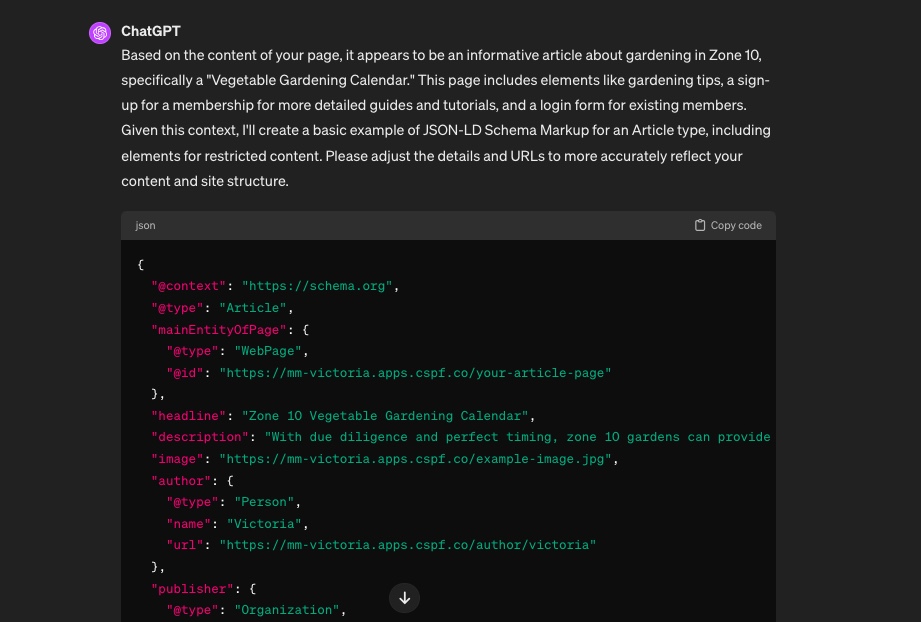
Though there was some key information missing, ChatGPT provided the necessary structure for my Schema Markup, and advised me to adjust the details as necessary.
As with any hard coding, it's really easy to miss a comma here or a colon there and mess up your whole code, so when you make your changes, paste them back into ChatGPT and ask it to make any necessary adjustments.
2. Use Google's Rich Results Test Tool
After you've added Schema Markup to your posts – via a plugin or manually – use Google's Rich Results Test Tool to check if Google can read and display your markup correctly.
Just head to the Rich Results Test Tool, enter in your URL and review your results.
Make any necessary changes. If you're using a plugin, you may need to adjust your settings or modify the information provided.
3. Monitor Performance in Google Search Console
Once your Schema Markup is correctly implemented and your content is indexed by Google, you can use Google Search Console to monitor how your posts are performing in search results.
Google Search Console provides insights into how often your site appears in search results, which search queries show your site, and how often searchers click through to your site.
Other Paywall SEO Best Practices
Standard SEO practices become all the more crucial for paywalled content, where visibility to search engines is a balancing act with the exclusivity of your offerings.
The points below cover essential strategies to help premium content rank in search results and entice new visitors to become paying subscribers.
1. Use Keywords & Add Meta Data
Optimize the visible parts of your paywalled content with relevant keywords and use your SEO plugin to create compelling meta data.
This ensures that search engines can understand and index the context and value of your premium content, making it discoverable to the right audience.
2. Experiment With Sampling
Experiment with different approaches to sampling to find what best resonates with your potential subscribers.
Vary the amount of content made available for free, try different types of teasers or summaries, or even adjust the placement of your paywall within your content.
Analyze performance data to see which strategies lead to higher engagement and subscription rates.
Remember, the goal is to strike the perfect balance that maximizes both SEO benefits and user conversions.
3. Optimize For Speed
Keep both users and search engines happy by optimizing page speeds. Ensure your site – especially the areas leading up to and including the paywall – loads quickly. This can significantly improve your SEO and user engagement.
One way to help speed up your site is to cut back on laggy ads. Google penalizes sites that use misleading or excessive ads. Focus on optimizing your site for membership conversions and you'll make Google and your wallet a lot happier.
4. Write Great Content
I've put this last because this should really go without saying – consistently top notch, quality content is arguably the most important factor when it comes to both SEO and membership sites.
High-quality, engaging content will draw users in and give them a reason to subscribe. Make sure that both your publicly available and paywalled content meet the highest standards to encourage subscriptions.
So, Does Paywalling Harm SEO?
No. At least, it doesn't have to.
Sure if you put up a solid paywall around all your content and put no effort into SEO, you next to no chance of ranking highly and getting traffic through Google.
But now you know that there are plenty of ways to let search engines crawl your posts and pages and signal what's on the other side of that login form.
MemberMouse's Access Decisions SmartTag™ makes it easy to add sample and teaser content on your site that is not only visible to Google, but also sets you up to maximize conversions.
And with the assistance of your SEO plugin you can add meta data and structured data to understand and correctly index your content so it displays to your target audience.
So get strategic, follow the advice and steps outlined in this post, and prep your paywalled content for SEO.
And while your here, check out what else you can do with MemberMouse SmartTags™ such as creating personalized member experiences and optimizing for upsells, cross-sells, and conversions. Happy reading!
 Blog
Blog Podcast
Podcast Support
Support Customer Login
Customer Login