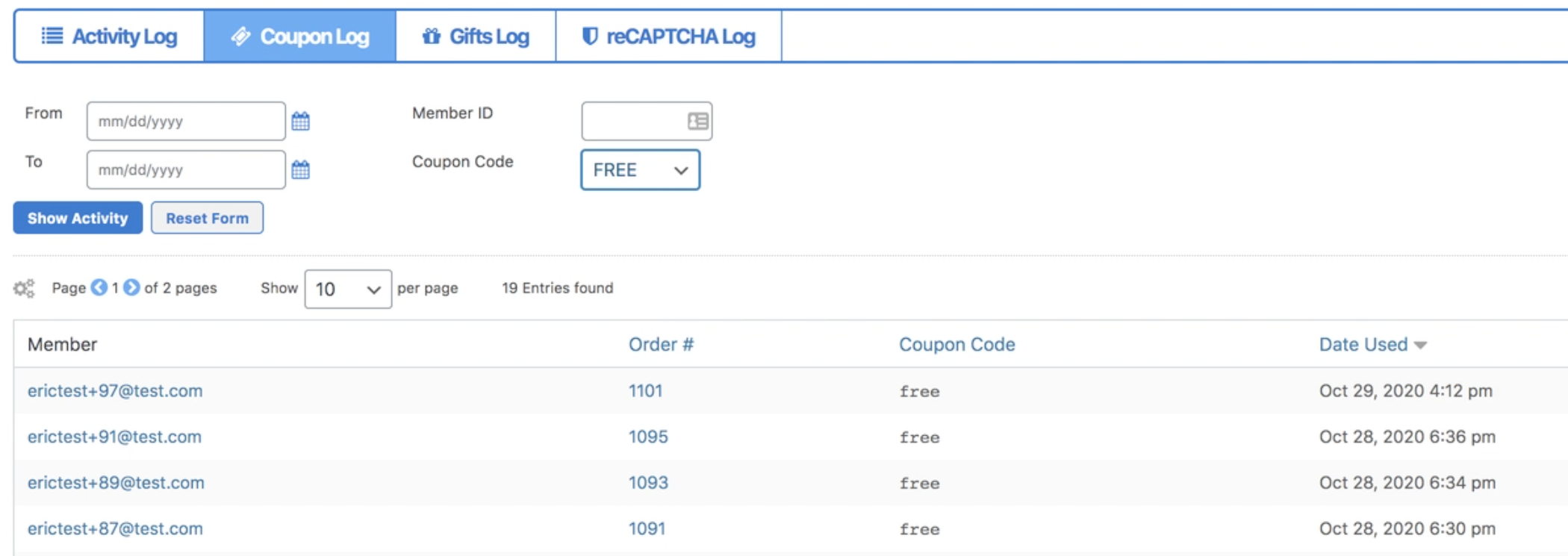
The Coupon Log allows the admin to view all coupons used (free or with a paid transaction associated) in one place. It gives a full view of who used the coupon and when; the order number associated with it; and which coupon was used.
The Coupon Log can be accessed in three ways.
- From MemberMouse > Logs > Coupon Log
- From the Product Settings > Coupons interface.
You can either click on the ‘View Coupon Log' button, or
You can select the link in the ‘# Used' column next to a particular coupon. Accessing the Coupon Log in this way will filter the log to only show those purchases on which that particular coupon code was applied.
- From the Browse Transactions report.
Under the Coupons search box, there is a link to the Coupon Log.
The Coupon Log can be sorted by Date; by Member ID; or through a dropdown menu to Show All Coupons or View by Individual Coupon Code.
Below, you can see the different columns found in the log, along with a description of what you can expect to find under each column:
| Column Label | Description |
| Member | This is the email address for the member who used the coupon. If you click on it, it will take you to the Member Details area in MemberMouse for that member. |
| Order # | This is the Order # for the purchase on which the coupon was used. You can click the Order # to be taken to the full list of transactions for the member in the Browse Transactions Report. |
| Coupon Code | This lists the coupon code used for the Order. You can sort the full list of coupons by order of coupon code, or view only the transactions associated with one individual coupon code. |
| Date Used | This is the date and time that the coupon was used. This date/time is translated to the local time based on the WordPress timezone settings. |
 Blog
Blog Podcast
Podcast Support
Support Customer Login
Customer Login




