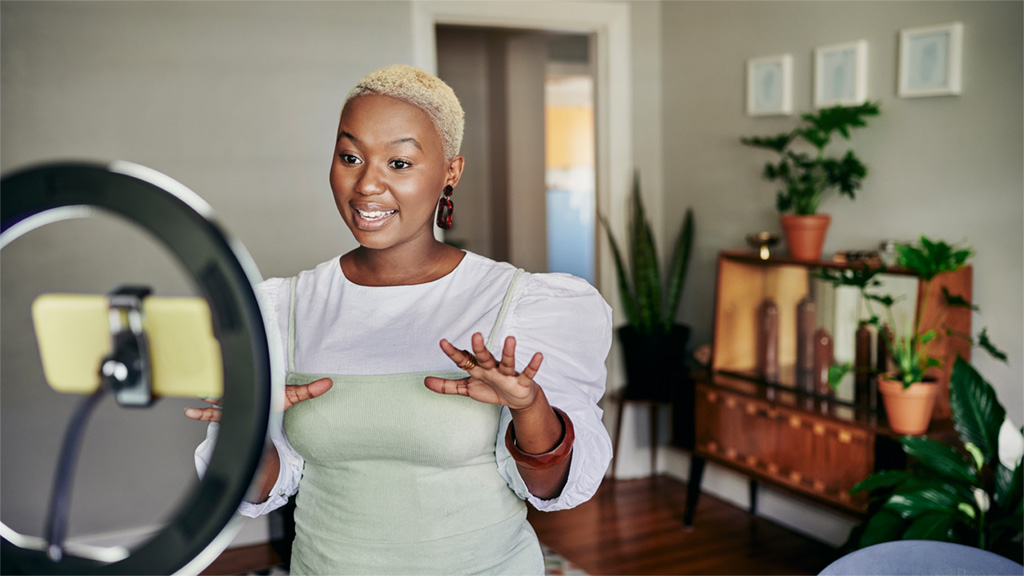How to Create a Powerful Patreon Alternative with WordPress
If you're a content creator, you've probably considered using Patreon at one point or another. It's one of the most popular platforms for creators who want to monetize their audiences. However, it's not without downsides, which is why opting for a Patreon alternative might be in your best interests.
With the right plugins, you can transform any WordPress website into your own membership platform. That means you can charge for memberships, set up subscriptions, and offer paying users access to restricted content. In other words, your site will be able to do just about everything Patreon can, but on your own terms.
In this article, we'll discuss why you might not want to use Patreon, and what makes WordPress a great alternative. Then we'll walk you through the process of setting up a Patreon alternative with WordPress. Let's get to it!
Why You Might Want a Patreon Alternative
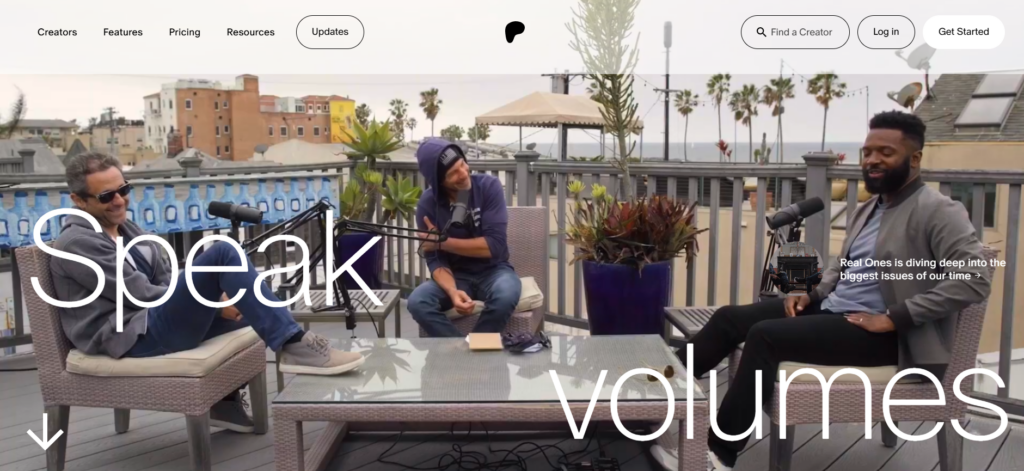
Patreon does a great job of enabling content creators to monetize their audiences. If you're struggling to make money publishing content on platforms such as YouTube, Medium, or other social media platforms, Patreon can be a lifesaver.
However, at some point you might outgrow this platform. Patreon comes with limitations that become evident after you've been using it for a while. Let's talk about what those are:
- Platform fees and payment windows. As with any platform that helps you process payments, Patreon takes a cut of your earnings. Likewise, it determines how long it takes for money to leave the platform and make its way into your bank account.
- Limited payment options. Patreon supports some of the most popular payment options on the market, including credit cards and PayPal. However, it doesn't offer regional payment options, and won't enable you to customize how subscribers can pay for your content.
- Content censorship. One of the biggest problems with relying on any single platform for monetizing content is censorship. Even if you publish run-of-the-mill content, there's a chance it might infringe on moderation rules. This can mean the content gets taken down, or your whole account might be banned.
- Content navigation. Most of the time you spend on Patreon will be spent using its feed. When you publish new content, it goes into the feed. Users can navigate that content by scrolling down, using the search feature, or taking advantage of tags. However, finding content in a feed can be difficult if you publish regularly. This makes it frustrating for users to navigate large content libraries.
- Discoverability. Perhaps Patreon's biggest downside is that it doesn't make it easy to find content creators to support. That means if you don't have an existing audience outside of Patreon, it can be hard to make your account visible and find new subscribers.
It's important to note that a lot of these issues aren't inherent to Patreon. You'll encounter similar roadblocks if you rely on any third-party platform to monetize your content. If you want full control over your audience, the content you publish, and the money you make, you'll need to consider some alternatives.
Using WordPress as a Patreon Alternative
When you think about WordPress, the first thing that comes to mind might be blogging. However, despite its humble beginnings, these days WordPress is almost infinitely customizable. That means you can use it to create just about any type of website you can imagine..
With the right plugins, you can add membership and subscription functionality to WordPress. That means you can enable visitors to pay for memberships (even recurring ones) that give them access to content you restrict from the general public.
Just as with Patreon, you can offer various membership tiers with specific rewards. Unlike with Patreon, you'll also be able to customize every aspect of the user experience.
You can determine how you'll publish content, and offer better search tools, hand-picked payment options, different lengths for memberships, and more. With WordPress, you're in charge of the entire subscription experience.
Plus, since you own the website, you don't need to be concerned about content moderation or fees. You can even take it further and add features that Patreon doesn't offer, such as forums your subscribers can use to chat with one another, and discounts for longer subscriptions.
How to Create a Patreon Alternative With WordPress (In 5 Steps)
If you'd like to use WordPress to set up a Patreon alternative, the following steps will take you through the entire process. We'll cover everything from setting up your site to adding features Patreon doesn't offer. Let's get to it!
Step 1: Choose a WordPress Web Host
Choosing a web host is one of the most important tasks when creating a new website. If that site is a Patreon alternative, this becomes even more important.
If you plan to host content such as videos on your site, or enable users to download new submissions, you'll need a web host that gives you plenty of storage and lots of bandwidth. On top of that, your hosting provider needs to offer top-quality performance.
To get the best possible results, we encourage using managed WordPress hosting. This type of hosting tends to come at a small premium over more basic plans. However, managed hosting means you need to spend less time worrying about website maintenance and performance optimization, since your provider will take care of key tasks like backups and updates.
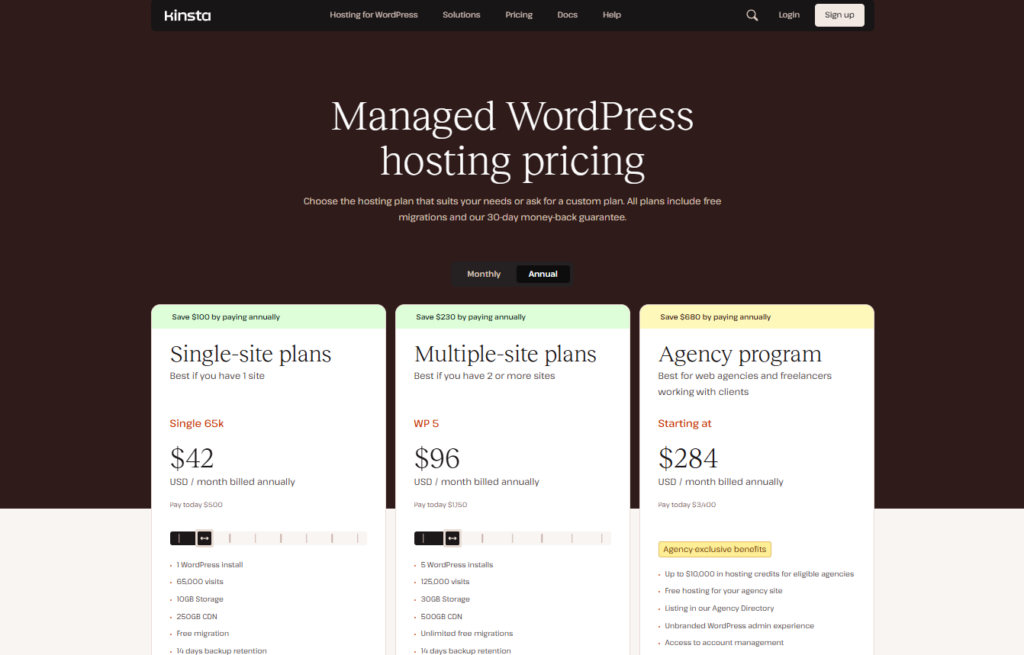
Plus, a WordPress-specific web host makes it much easier to manage your website, as it will offer features and tools tailored to the platform. This can help you grow your site and audience more efficiently, and spend less time troubleshooting errors.
There are plenty of options out there, but here are some of the top managed WordPress hosting platforms you might want to check out:
- WP Engine. This hosting platform is perfect for enterprise websites and large audiences. It offers top-of-the-line performance and security features.
- Cloudways. With this provider, you get access to cloud hosting from services such as Amazon Web Services (AWS) and Google Cloud through a managed WordPress layer. This is perfect if you've shied away from using cloud hosting due to how intimidating it can be to set up.
- Kinsta. This web host offers some of the best performance on the market, and a broad range of plans for WordPress websites of all sizes.
Step 2: Set Up MemberMouse and Create Your Subscription Plans
There are a number of plugins you can use to transform a WordPress website into a membership hub. For example, our own MemberMouse plugin can be the perfect Patreon alternative. It includes all the features your subscribers will expect, and more.
With MemberMouse, you can offer both free and paid subscriptions. This means you can provide a free preview of your premium content, and entice visitors to subscribe for more:
Moreover, you get full control over how many membership tiers you want to offer, their prices, and their lengths. MemberMouse also supports multiple payment methods, including Braintree, ClickBank, PayPal, and Stripe.
After installing and activating the plugin, the first thing you'll want to do is set up your membership levels. You can copy the base plans you used in Patreon (if you're migrating over) or design new plans from scratch.
Every membership level should offer access to unique perks. Typically, the more expensive the plan is, the more unique the content that users will get access to. For more details about setting up your plans, check out the following tutorial:
Note that right now, your WordPress website should be empty. That means there's no content for members to see yet. Before you can start selling those new subscriptions, it's time to get your content and rules in place.
Step 3: Customize Your Content Protection Rules
Once you start uploading content to WordPress, you'll want to learn how to use MemberMouse to ‘protect' it. By this, we mean deciding which membership tiers get access to what content.
This process is essential, because content protection is at the core of platforms such as Patreon. When a user signs up for a membership, they do so because they want to access the specific content it promises.
Every file you upload and most of the pages you create in WordPress should have some content protection settings. Unless the page is public, you need to use MemberMouse to decide who can see it:
To get started, check out the above video or our full guide here. Next up, we'll talk about how to style your website and create the pages you need before you start courting subscribers.
Step 4: Choose a Theme and Start Working on Page Design
Every successful WordPress website needs to look the part. That means choosing a theme that fits in with the aesthetic you have in mind, and using it to build pages that will encourage users to subscribe.
Choosing a WordPress theme can be challenging, since there are many options. To guide your search, you'll want to look for something that works well with membership sites in general, and MemberMouse in particular.
Here are a few solid options:
- Hello. This is the official Elementor theme. Elementor is a versatile page builder that gives you access to more tools while creating WordPress pages.
- Genesis. This theme by StudioPress is incredibly versatile, and it's perfect if you want to stick with the default WordPress Block Editor for building posts and pages.
If you use Elementor, check out this tutorial on how to create a membership landing page for your website. This is the page where users will be able to see and compare membership tiers:
While you're at it, you might also want to read through out tutorial on how to use Elementor alongside MemberMouse. The tutorial will guide you through the process of designing the rest of the pages you'll need, including posts with dynamically-displayed content and your checkout page.
Step 5: Set Up Features Patreon Doesn't Offer
The best part about using WordPress as a Patreon alternative is that you can add all sorts of engaging features for your subscribers to use. Let's go over some examples of features you can add to your membership website:
- Online courses. You can use plugins such as LearnDash to set up online classrooms that only members have access to. This can be a perk offered in some or all of your membership tiers.
- Member forums. One thing sorely missing from Patreon is forums or community pages. The only way members can interact on Patreon is by commenting on posts. By using a plugin such as bbPress alongside MemberMouse, you can create private forums for subscribers only.
- Event registration. As your community grows, you'll want to host events, whether they're live or virtual. WordPress offers a large number of event registration plugins, such WP Eventin, that you can use to set up events and enable members to register.
- User profiles. Some WordPress plugins enable users to set up and customize profiles. User profiles can be a great hook if you want to help your community members get to know each other.
Since you have full control over your WordPress website, the sky is the limit in terms of features. You'll find plugins to add almost any kind of functionality you want to your site, so we encourage you to experiment with them.
While doing this, remember that any feature you add to your website should offer some value to subscribers. Anything you can do to encourage people to sign up for a membership and remain subscribed is worth exploring.
Conclusion
Patreon is a fine platform if you're starting your journey as a content creator. However, if you really want to grow you might prefer to have full control over the content you publish and your membership options. That's something you can't do on any third-party platform.
Using WordPress as a Patreon alternative empowers you to offer subscribers the exact experience you want. Here's how to do it in five steps:
- Choose a WordPress web host.
- Set up MemberMouse and create your membership plans.
- Customize your content protection rules.
- Choose a theme and start working on page design.
- Set up features Patreon doesn't offer.
Do you have any questions about how to use WordPress as a Patreon alternative? Let's talk about them in the comments section below!
If you liked this article, be sure to follow us on Facebook, Twitter, Pinterest, and LinkedIn! And don't forget to subscribe in the box below.
 Blog
Blog Podcast
Podcast Support
Support Customer Login
Customer Login