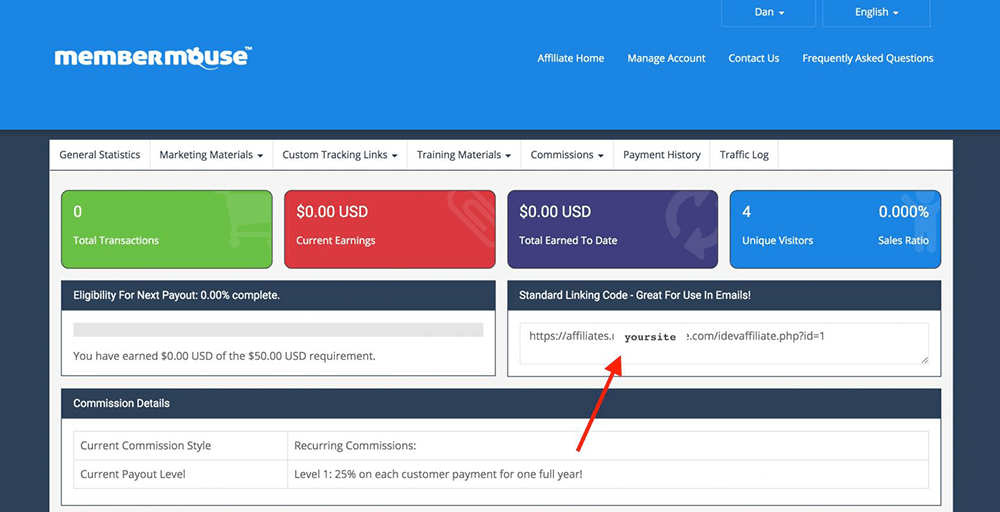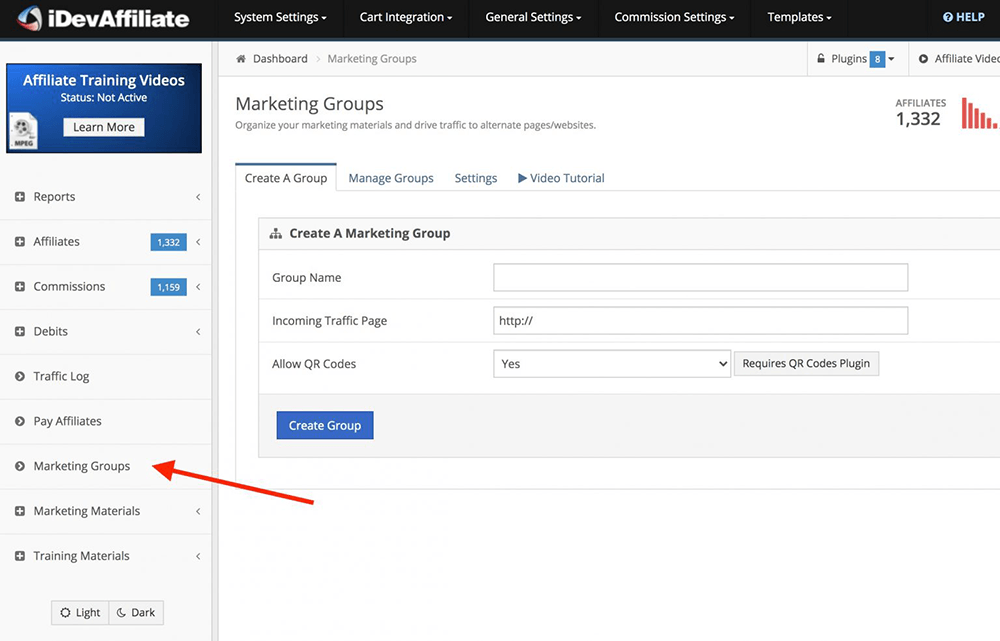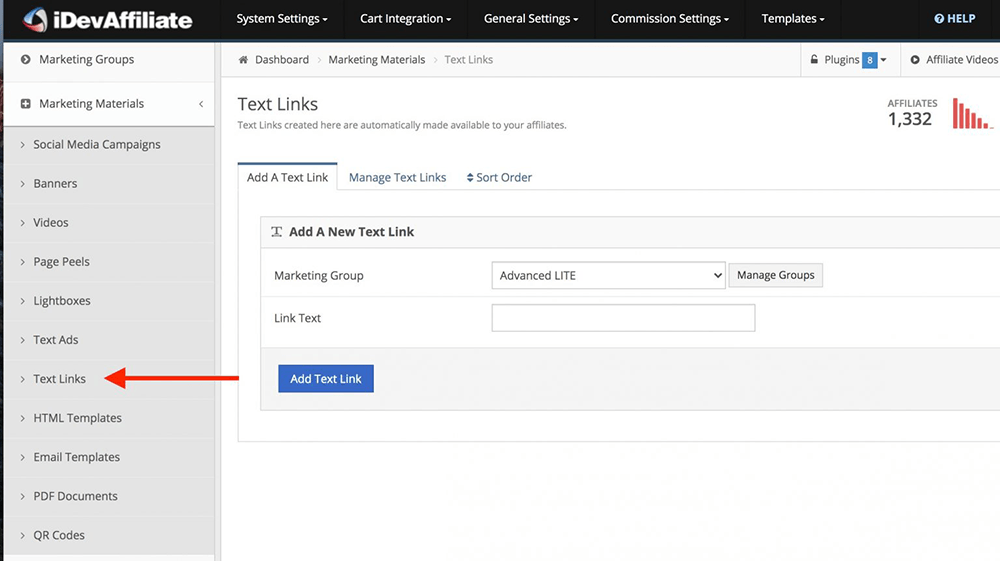How do I use and create affiliate links with MemberMouse?
In this installment from our HelpDesk, you'll discover the different ways that MemberMouse functionality can help you both create an affiliate program as well as track and analyze the traffic sources to your site. I must admit I get a little geeky about this subject because I am a numbers person (one of my childhood jobs was balancing my parents' checkbooks) and love that through the built-in affiliate tracking system, it's simple to setup, review and quantify the results from all your marketing, advertising, media creation and affiliate efforts. I thoroughly enjoy explaining how these systems work in MemberMouse and helping people implement them for their businesses, and am glad to share this email exchange.
Confused about Affiliate Links asked:
“I've installed iDevAffiliate and now am trying to get the purchase links to work with the affiliate program and I'm not fully certain of the parameters. In your article about how to create an affiliate link, you mention values http://yourdomain.com/checkout/?rid=p4K7d&affid=###&sid=###.
What are the values you are referring to?”
Cynthia from MemberMouse replied:
“Thanks for reaching out to MemberMouse Support! I'm happy to discuss the different affiliate and tracking options that are available for your use with MemberMouse.
Broadly speaking, the purpose of affiliate tracking is to associate a purchase with a specific individual, institution, or advertising campaign. Integrating with iDevAffiliate will additionally allow you to pay commissions on those purchases, and automate the process of signup for affiliates. The ‘affid' (and optionally, ‘sid') parameters inform MemberMouse who is responsible for directing a purchaser to your site.
If you are not paying commissions, and just want to track the success of your advertising or cross-promotion efforts, you do not need iDevAffiliate, and you simply decide on some unique values for these parameters in MemberMouse, and start using them on third-party sites or in your advertising. Please see the section below, Tracking Where Purchases Come From, for more information on this approach.
However, if you are paying commissions, you will need iDevAffiliate (or another affiliate program software), and in this case the values for these parameters are generated by iDevAffiliate. Please see the section below on Integrating with iDevAffiliate and Paying Out Commissions for more detail on how these parameters are generated automatically.
One other key item to understand is that no matter what page on your site an affiliate link goes to, the affiliate information will be stored in cookies and applied to purchases. So the affiliate link can, but does not have to, go to the checkout page. By default, the length of time the cookies are stored is 30 days, but this can be changed in Affiliate Settings > Tracking Settings > Lifespan
Tracking Where Purchases Come From
MemberMouse has a built-in two-tier affiliate tracking system which means that for each order placed you can track an affiliate ID and sub-affiliate ID. These affiliate links are meant to help you track traffic and sales coming from different source channels, for example, any ads you may have placed or a social media link or a link in an email. This, used in conjuction with the Advanced Reporting, is where you really get some valuable insights into your sales and marketing efforts.
In order for a purchase to be source-tracked, your customer needs to arrive at your site from an Affiliate Link. By default, the primary and secondary affiliate labels in MemberMouse are ‘affid' and ‘sid'. However, these can be adjusted to your preference in the MemberMouse > Affiliate Settings > Tracking settings. Then the “appropriate values” for the ‘affid' and ‘sid' keywords will be different for each source. The system and naming convention for these values is completely up to you.
As an example, supposing you are paying for advertising on Facebook. When you are creating your ad campaign, you decide to use the affiliate ID (or ‘affid') ‘facebook'. Maybe it's your advertising campaign for the new year, and you want to track how effective it is, compared to campaigns run at other times. You can track the campaign using the sub-affiliate ID (or ‘sid'), and let's suppose that you decide to use ‘newyears' for this. It's generally accepted that the ‘affid' parameter should be used to track which affiliate is responsible for the purchase, but you can use (or not use) the sub-affiliate parameter to track anything you want, whether that be a promotion, a campaign, or type of advertising.
You don't need to configure the values that you decided to use in MemberMouse, our platform will automatically track whatever you choose to use. However, when you are creating the purchase links for your advertising or cross-promotion campaign, you will need to provide these parameters and values in order to separate these sales from the others.
In the situation described above, your purchase link for your Silver membership would look like this: https://yoursite.com/checkout/?rid=p0ilH8&affid=facebook&sid=newyears
So just by deciding on different values for different traffic sources, and including these values in links you place on third-party sites, you can track how many sales came from one traffic source, and a secondary bit of information about where the sale came from. If a sale resulted from this, that information would be tracked and stored in MemberMouse. You can then see the associated purchases in the Browse Transactions Report by using the Advanced Search function to view transactions with a specific affiliate ID, and in our Advanced Reporting you can use the Channel Sales functions to see how much money has been made due to traffic from a given source.
As you can imagine, you'd also want to create an internal key for the codes you use so that you can make sure that the affid code you use for Facebook is always facebook or FB or whatever you initially choose.
We have a blog post that goes deep into this area with actionable specifics, and it can be a really exciting avenue to go down in terms of segmenting your sales. For a step-by-step guide on how to implement this method and get the most from our Advanced Reporting, take a look at our article The Ultimate Guide To Finding Your Best Customers & Most Profitable Traffic Sources.
Integrating with iDevAffiliate and Paying Out Commissions
If you enter into an agreement to pay out commissions, your partner will need an affiliate account on your iDevAffiliate site. If you have just a few affiliates, you can create their accounts manually. Optionally, you can direct potential affiliates to the signup page available through your iDevAffiliate site. A third option, is to Configure Automatic Affiliate Account Creation for all or one of your membership levels, and create affiliate accounts this way.
Once this affiliate account has been created in iDevAffiliate, when your affiliates login on your affiliates site (URL provided by iDevAffiliate – generally affiliates.yourbusiness.com) they land on your Affiliate Home page. On this page, they can get a Standard Linking Code which is specific to them. This is the link they would use to send traffic directly to the main page of your site. Notice that this linking code does not contain the URL of your site, or any parameters, because iDevAffiliate is going to record information about this customer and redirect them to your site. When it does this, it will generate an affiliate link with an ‘affid' automatically.
MemberMouse will interpret the data that iDevAffiliate sends through, store their affiliate number in a cookie, and transmit this information back to iDevAffiliate when the sale is made.
Either you, or your affiliates, can create unique links that go elsewhere on your site, such as the checkout page for a specific product. For example, let's say you wanted to create a link that went directly to the checkout page for Silver Membership. In iDevAffiliate, you would create a new unique link in Marketing Groups. You could call the Marketing Group something like Silver Sales or Silver Monthly. Switching back to MemberMouse, you would get the static Purchase Link for the Silver Membership product, and paste this into the Incoming Traffic Page field. In your example, this would be the Silver Monthly product, which is https://yoursite.com/checkout/?rid=p0ilH8.
You would then go to Marketing Materials > Text Links. Text Links control the verbiage for the link that affiliates can generate to place on their sites, so something like Get the Silver Monthly Plan or Sign up for Silver Membership would work well here:
Once these elements have been created, your affiliates will be able to access this unique page landing link directly from the Affiliate Home page under Marketing Materials > Text Links.
The final way to create links that come from iDev is where the affiliates create these themselves. This can be done through the Custom Tracking Links menu. There, they can choose any page on your site, and a unique link with their Affiliate ID will be created.
For further reading, we have a support article that will give you more information about Configuring iDevAffiliate and Creating Commission Profiles in MemberMouse .
Additionally, if you're not yet ready to invest in a third-party affiliate software, one of our implementation partners, MemberFix, has created a clever way of using MemberMouse's built-in functionality to create a free affiliate program. This is detailed in his article How to set up a free affiliate program with MemberMouse
I hope this explanation has helped you understand the different uses of affiliate links with MemberMouse and how you can best these for your affiliate program and traffic tracking.”
Cynthia Thoennessen
Cynthia is the Head of Customer Experience for MemberMouse.
 Blog
Blog Podcast
Podcast Support
Support Customer Login
Customer Login