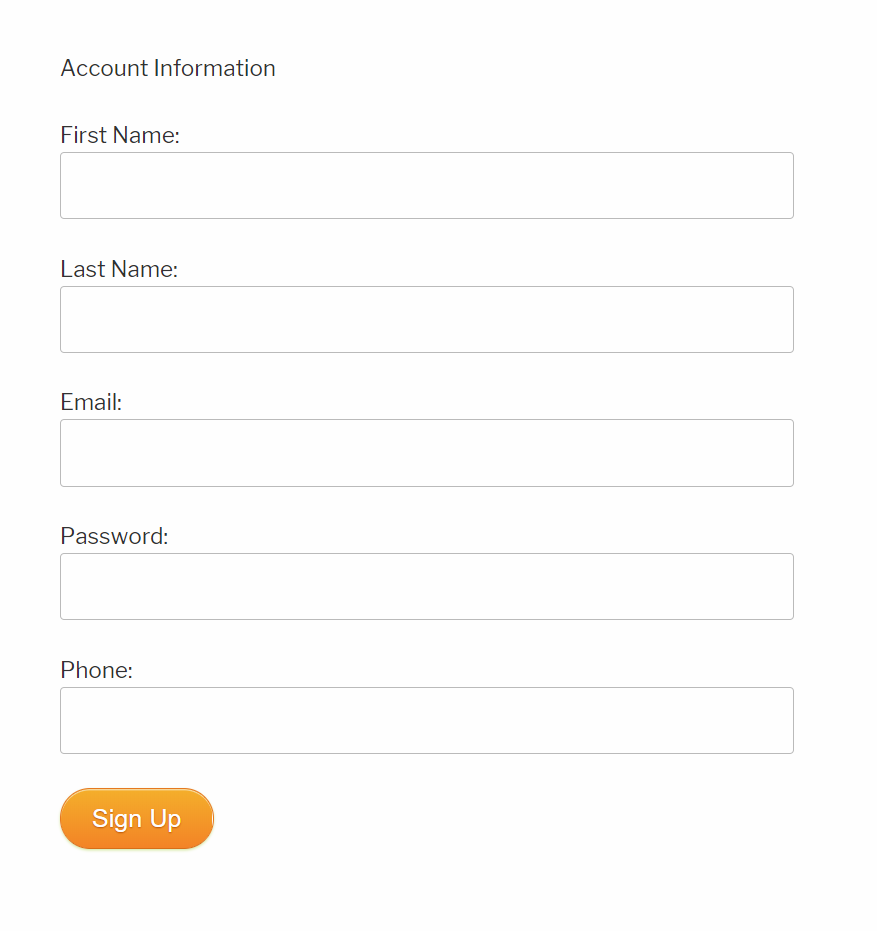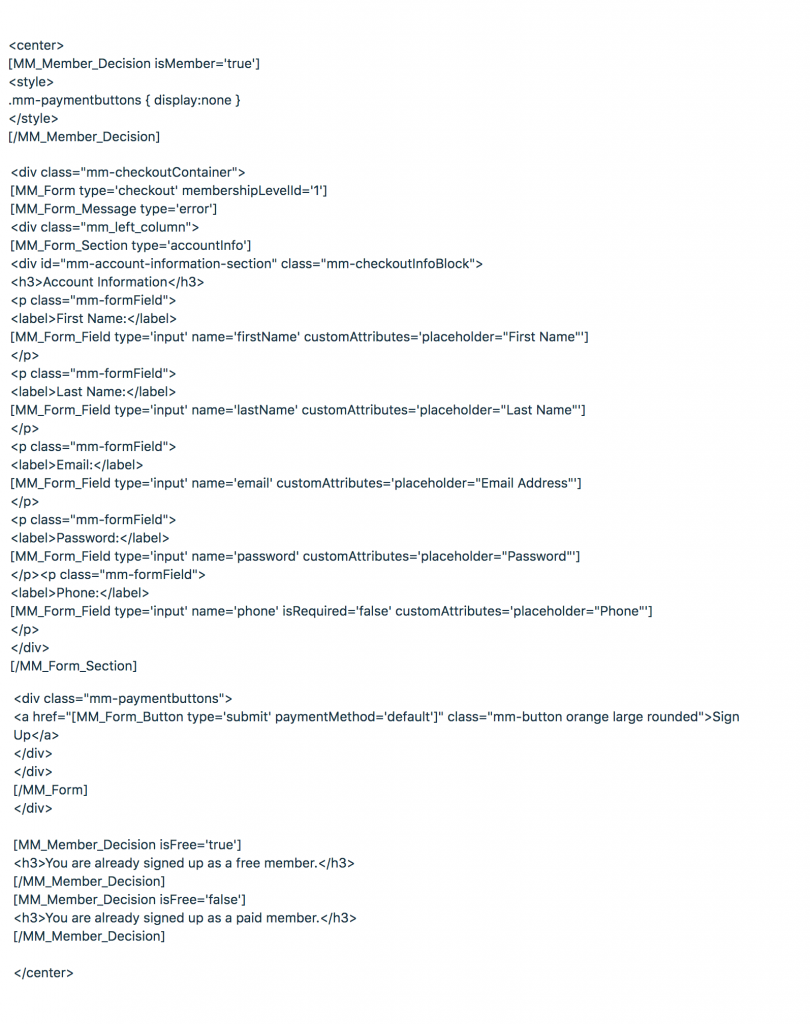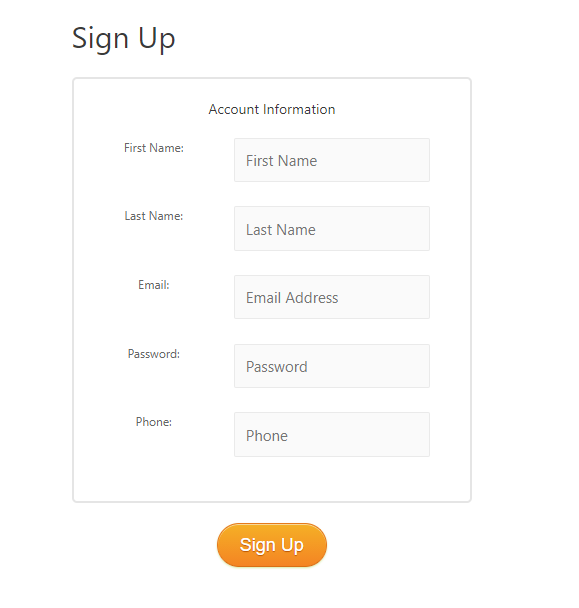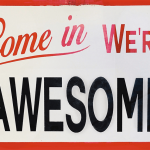How can I add a simple signup form for my free membership?
In this installment from our HelpDesk, one of our team answers a frequently asked question about placing a signup form on your site to allow people to provide a few pieces of information and become a member without being asked for payment information.
Often you might not want the first interaction with visitors to be a purchase. You just want to add them to a mailing list or allow them to see one or two pages of teaser content.
This article will lead you through the steps of creating a new member by collecting minimal information from them, like an email address, and then directing them to protected content.
Simple Signup asked:
“We have content we want to keep in a semi-protected area for those who are participating in our small groups. Can we just provide a form where they sign up and set up a password without going through the checkout?”
Joshua from MemberMouse replied:
“You can indeed create a minimal free signup form exactly as you describe, and we have documentation on the entire process to do so. I will also provide the steps below.
Broadly, you will want to use the Free Membership you already have, or create a new one, then protect the desired content with it. From there, you create your signup form using a SmartTag form snippet I'll provide and that's it. Your members can add their name, email, and password, and get access to your intended content.
Before I give you the code to place anywhere on your site for this form, I do want to let you know that there are two ways to use signup forms in MemberMouse, and both can be present on your site at the same time.
First, the Checkout Core Page is created when MemberMouse is installed and can act as your main signup page for free or paid products. When the purchase link for a free membership level is inserted onto a page and then clicked on by a new customer, they will be taken the Checkout Page. Since the Checkout Page is dynamic, only the account information section is displayed, and by default the first & last name, email, password and phone number are gathered. (The first name, last name and phone number fields are optional and can be hidden.) The other sections like card information, billing and shipping addresses are hidden, as they are not needed for free registration.
Then, the second way is the one you are asking about, a free member form to sign up free members, and this is simply a very minimal checkout form. This checkout form can be inserted onto a page or created as its own page.
This is the code to use for a free membership. This code should be added to the ‘Text' tab area of the WordPress editor, not the ‘Visual' tab. Just remember to replace the Membership Level ID in the first line with the one associated with the free membership on your site. By default this is ID 1, but if you have changed your default free membership level or created additional free membership levels, hover over the ID in MemberMouse > Product Settings > Membership levels > Your Free Membership Level to get the correct ID for your desired membership level.
Editor's Note: Go here to access the text version of this code.
This is how the form will appear on your site:
The Email and Password fields are essential, but you can configure it so that some, or all, of the other Form Fields are hidden. You will need to change the information in the type=” ” section from type=”input” to type=”hidden”. The article Make Fields Optional on Checkout Form will give you more information about how to add or hide fields from your checkout page.
The last line of code creates the submit button. If you want to customize the look of this you can refer to the Customize Buttons Guide.
After visitors signup on this form, they will be logged in right away. They will also be re-directed to the default Confirmation core page.
This is where your vision of site flow and customer experience comes into play. For example, there could be a link to a Member Homepage on the default Confirmation page where they could access the protected content. Another option would be that you would create a unique confirmation page for the free membership that would include a link to the protected content page(s).
Or once they are logged in perhaps menu elements become visible, leading them to content. Alternatively, links to content have been included in the Welcome Email that you customized when you created the membership level, or an email is triggered from an Email Vendor that you've integrated your account with.
I hope this helps you set up the signup form. Please let me know if you have additional questions or concerns.”
Simple Signup replied:
“Okay, thank you. I have added the code to my page, but when I go to preview the page, I see nothing but the ‘Sign Up' button.”
Joshua from MemberMouse replied:
I believe the reason that you're only seeing the Sign Up button is that you're previewing the page while still logged in as the Administrator. MemberMouse automatically hides the account information fields from logged-in visitors. To ensure that you're seeing this form as a visitor to your site would, I suggest that you open an Incognito/Private Browsing Window, or a different web browser, and view the page.
Here's what I'm seeing when I view the page in this way:
The fields are all bunched up together because the example code I gave you does not include any HTML for formatting. If you wanted something that looks more like the default checkout page, you can use the code located below the non-formatted version in this article. It's in the section ‘Full Example (with HTML styling)'. Here is the full code:
Here's how this code looks on my site when a non-member views the page:
And when a logged-in member views the page, the button is hidden and a message is displayed instead. For example:
Please let me know if you have any additional questions, or continue to have issues seeing the form when viewing the page via an Incognito/Private Browsing window.
Simple Signup replied:
“Thank you. I have to say that your support team is swift, helpful, and patient. It is what has kept us as a customer of MemberMouse for several years now.
I will try the coding and walk through the rest of the process of setting up the confirmation page and granting access to the pages under this free membership.”
Cynthia Thoennessen
Cynthia is the Head of Customer Experience for MemberMouse.
 Blog
Blog Podcast
Podcast Support
Support Customer Login
Customer Login