MemberMouse versions 2.4.1 and above have a bulk delete option for when you have an abundance of test members, spam signups, or non-paying members that are important to remove.
| Warning: This action is irreversible! Once a member has been deleted, you are wiping the system of all of their information, and their information can not be restored. Additionally, when you delete a member from MemberMouse, any content in WordPress associated with their account, including transaction data will also be deleted, unless you have your WordPress install configured not to function this way. We strongly recommend only using this option in cases where it is essential to remove many invalid users at one time. Proceed with great care so as to not remove active users or users who may return. In most cases, it is best not to use this feature unless you are removing spam signups or test users. |
How To Use The Bulk Delete Option
- In the MemberMouse menu, go to Manage Members.
- Locate the members in the manage member grid that you would like to delete.
- Select the checkboxes to the left of the member names that you want to delete.
- Use the Bulk Actions dropdown at the top right of the grid to select Delete, then click the Apply button to delete those users.

- The results of the deletion will appear in a popup where you can verify the members were deleted, or why members were not deleted.
The primary cause for receiving an error message and a member not being deleted is because that member still has an active subscription. The subscription(s) would need to be canceled first in order to allow the member to be deleted.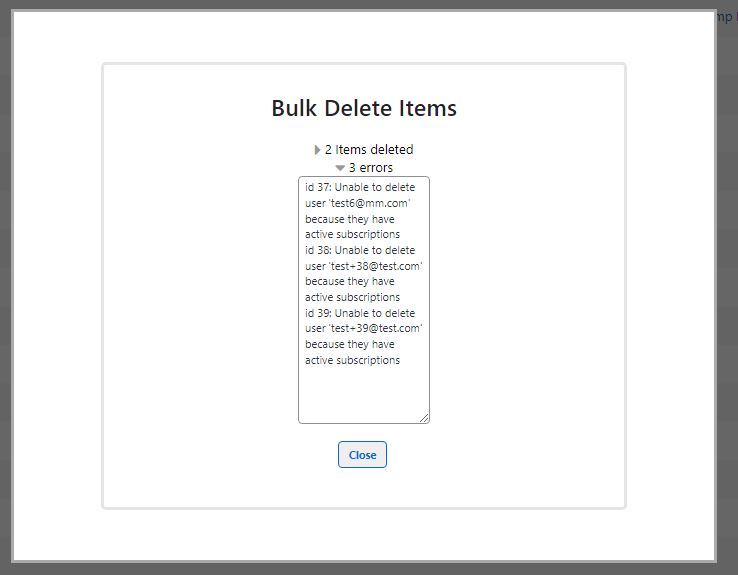
Important Notes About Using The Bulk Delete Members Option
- Active Members can be deleted, but active members with current subscriptions cannot be deleted and will result in an error, preventing them from being deleted until their subscription is canceled or expired.
- Deleting expired or canceled members will alter the accuracy of the Reporting Suite. If you want to keep reporting statistics accurate, you should consider using the Forget Member option.
To better understand the difference between Forget a Member and Delete a Member, please see this article: What's the difference between the Forget Member and Delete Member features? - In order to better clarify the member list you may be deleting from, you can consider using the Advanced Search option of the Manage Members area to narrow down those who have a Membership Status such as Expired, Canceled, or Error to reveal members who you may want to delete.
- When deleting members, if they exist within a native email integration, such as MailChimp, the user will be archived within that email program.
- Deleting a member will also result in the WordPress user being deleted.
- If you want to delete a single member, you can do so with the bulk delete option, or you can use the Manage Member interface described here: Delete a Member
 Blog
Blog Podcast
Podcast Support
Support Customer Login
Customer Login




