The purchase confirmation dialog is displayed to a member when they click a 1-click purchase link indicating that they want to purchase a product using their card on file. 1-click purchase links are only supported if your site is configured to use an onsite payment method that supports card-on-file functionality. The dialog will look something like this: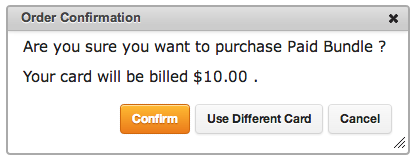
You have complete control of the message that's displayed to the member on a product-by-product basis. Read the Purchase Confirmation Message section of this article to learn how to customize the purchase confirmation message. Depending on the amount of content you want to display in the confirmation dialog you may need to adjust the size of the confirmation dialog.
How to adjust the size of the purchase confirmation dialog:
- Go to MemberMouse > General Settings > Other Settings and scroll down to the 1-Click Purchase Confirmation Settings section.
- Enter the width and height you want the dialog to be set to.

- Click the button.
 Blog
Blog Podcast
Podcast Support
Support Customer Login
Customer Login




