This article describes your options for modifying the Bill To section within receipts sent out by membermouse.com from [email protected]. One reason you might want to do this is if you need something that more closely resembles an invoice or if you want more specific information contained in your receipt.
In addition to the amount charged, there are three potential billing information sets you can have in your receipt:
1. Default ‘Bill To' Information
By default, MemberMouse receipts fill out the Bill To section with only the name and email address on the account.
2. Default ‘Bill To' + Billing Address
To include a billing address in the Bill To section:
- Login to membermouse.com
- Select Dashboard in the top navigation bar.
- Then choose My Account from the left sidebar.
- On the Account page, in the Billing Address section, click the ‘Update' button to add/change a billing address in the pop up dialog box.
- Click the ‘Update' button in that box.

After updating this information, all future receipts will include the name and email address on the account followed by the billing address you entered.
3. Completely Custom Information
If you need to include more information in the Bill To section, such as your VAT #, your company name or don't want the account person's name and / or email address on the receipt, you can customize your entire ‘Bill to' section.
Simply go to your My Account page on membermouse.com, scroll down to the Account Details section and click the Update button. In the dialog box that pops up, scroll down to the Custom Billing Receipt Info field and fill out all the information you want included in the Bill To section of your receipts, exactly as you'd like it to appear including line breaks and punctuation.
Note: Even if you've completed the Billing Address section, if you want your billing address plus custom info to appear on your receipt, you must re-enter it.
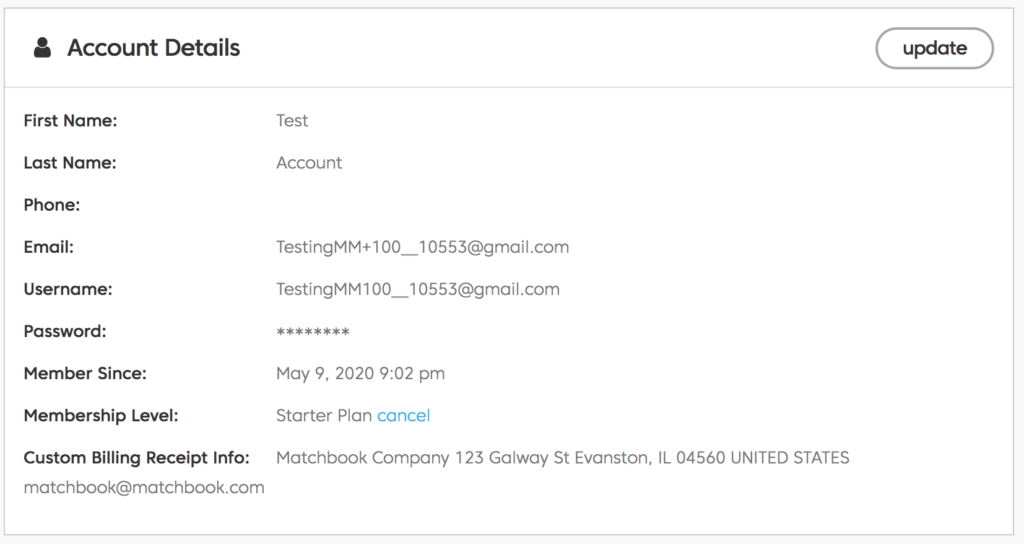
After updating this information, all future receipts sent out by membermouse.com will include only the information you filled out in the Custom Billing Receipt Info field in the Bill To section.
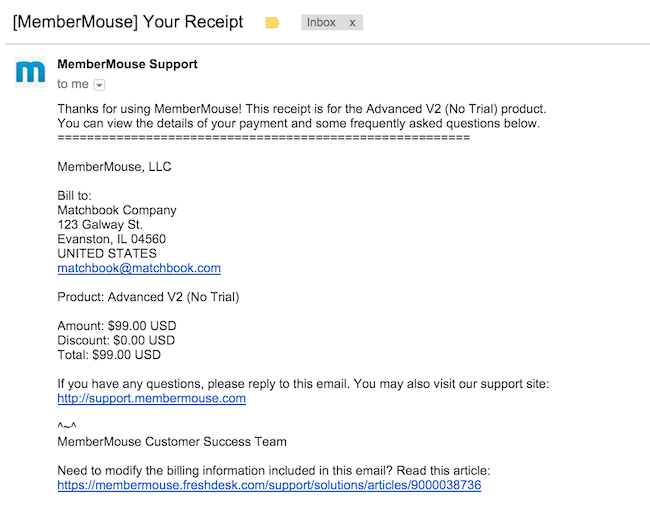
 Blog
Blog Podcast
Podcast Support
Support Customer Login
Customer Login






