Follow the steps below to cancel your MemberMouse account
- Log into your MemberMouse account.
If you've forgotten your password, click the Forgot Password link and enter your email address on the following page. - Click on the My Account link on the left menu.
- This will bring you to the Account page. In the Account Details section at the top where it displays your membership level, there is a cancel link.

- Click the cancel link and this will take you to a page where you have the option to cancel your account.
- Click the Say Goodbye and Cancel button. This will pop up an alert asking you to confirm that you want to cancel your account.
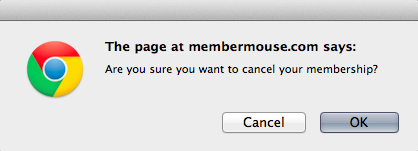
- Click OK. Once your account has been successfully canceled, you'll see the following alert:

- At this point your account has been canceled, if you were being billed for your account you will not be charged again and if the MemberMouse plugin was active on your site, it will be deactivated at the end of your current billing cycle.
A Note about Billing for Your Members
Version 3.0+
When you cancel MemberMouse, the account goes into ‘Pending Cancellation' status until the close of the current billing cycle. When the billing cycle closes, the MemberMouse plugin will remain active as it was but in a limited feature state. Your members will continue to bill as originally scheduled.
If you need to cancel member subscriptions, you can use the Upcoming Payments tool to delete future payments. Another option to deactivate all onsite payments is to deactivate the MemberMouse plugin.
MemberMouse only manages subscriptions when payments are made through Stripe, Braintree, and Authorize.net CIM. MemberMouse does not manage payments for offsite providers like PayPal, Authorize.net, ClickBank, Coinbase, LimeLight CRM, and Sticky.io. If you have members with active subscriptions through any of those providers, you will have to cancel any active subscriptions with those providers either via the MemberMouse interface or the respective offsite accounts.
Note: Deleting users via the WordPress User interface will NOT stop billing.
Version 2.4.6 and earlier
When you cancel MemberMouse, the account goes into ‘Pending Cancellation' status until the close of the current billing cycle. When the billing cycle closes, your MemberMouse account will be canceled, and the plugin will be deactivated on your site. Prior to your account being canceled, recurring billing will run as usual for those subscriptions that MemberMouse is managing (if any). You can manually deactivate the MemberMouse plugin at any time to keep subscription billing from happening for those subscriptions that MemberMouse is managing. Once your MemberMouse account has been canceled, billing will no longer occur on subscriptions managed by MemberMouse.
Note: Deleting users via the WordPress User interface will NOT stop billing. Subscription cancelation has to be done one at a time via each member's account, as there is no option for canceling subscriptions in bulk.
IMPORTANT: MemberMouse only manages subscriptions when payments are made through Stripe, Braintree, and Authorize.net CIM. MemberMouse does not do this for all other providers, including PayPal, Authorize.net, ClickBank, Coinbase, LimeLight CRM, and Sticky.io. If you have members with active subscriptions through any of those providers, you will have to cancel any active subscriptions with those providers.
We'd love to hear from you
We appreciate you using the MemberMouse platform and would love to hear any feedback you have about your experience.
Please email us with any feedback you have [email protected]
 Blog
Blog Podcast
Podcast Support
Support Customer Login
Customer Login




