When members have an ongoing subscription with you there may be times when they want to update their credit card information or billing address. There may also be times when they have to update this information if a subscription payment failed and their account got placed into overdue status. With MemberMouse they can easily manage their billing details right from their My Account page.
Note: This functionality is only available for subscriptions that were purchased from you through an onsite payment method such as Stripe, Authorize.net CIM or Braintree.
Members can update their billing details by following the instructions below:
- Members need to log into their account on your MemberMouse site and go to their My Account page.
- On their My Account page they'll see a section called Subscriptions (this is the name of the subscriptions area in the default MemberMouse My Account page template so keep in mind that you may have changed the name).
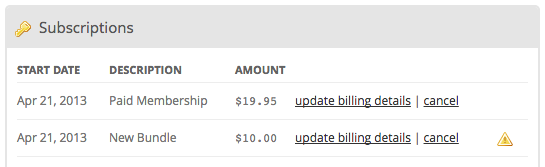
All active and overdue subscriptions they have with you will be listed in the Subscriptions section. Overdue subscriptions are indicated by a triangular alert icon on the right. - They should click on the update billing details link next to the subscription that they want to update the billing details for. This will pop up an Update Billing Details dialog.
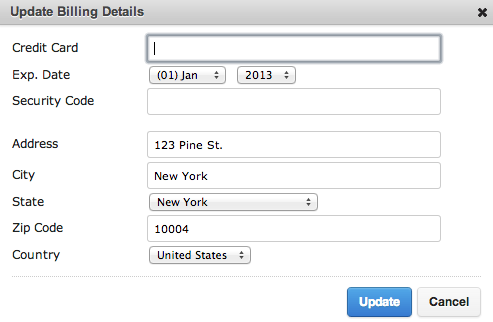
- The billing address they originally used to purchase the subscription will be prepopulated for them. Now they'll fill out their new credit card information and update the billing address if necessary.
- Finally, they'll click the Update button to commit the changes. For overdue subscriptions, after the updated billing information is successfully accepted by the onsite payment method your site is integrated with, the status of their subscription will automatically be updated to active.
 Blog
Blog Podcast
Podcast Support
Support Customer Login
Customer Login




