Configuring the Test Gateway
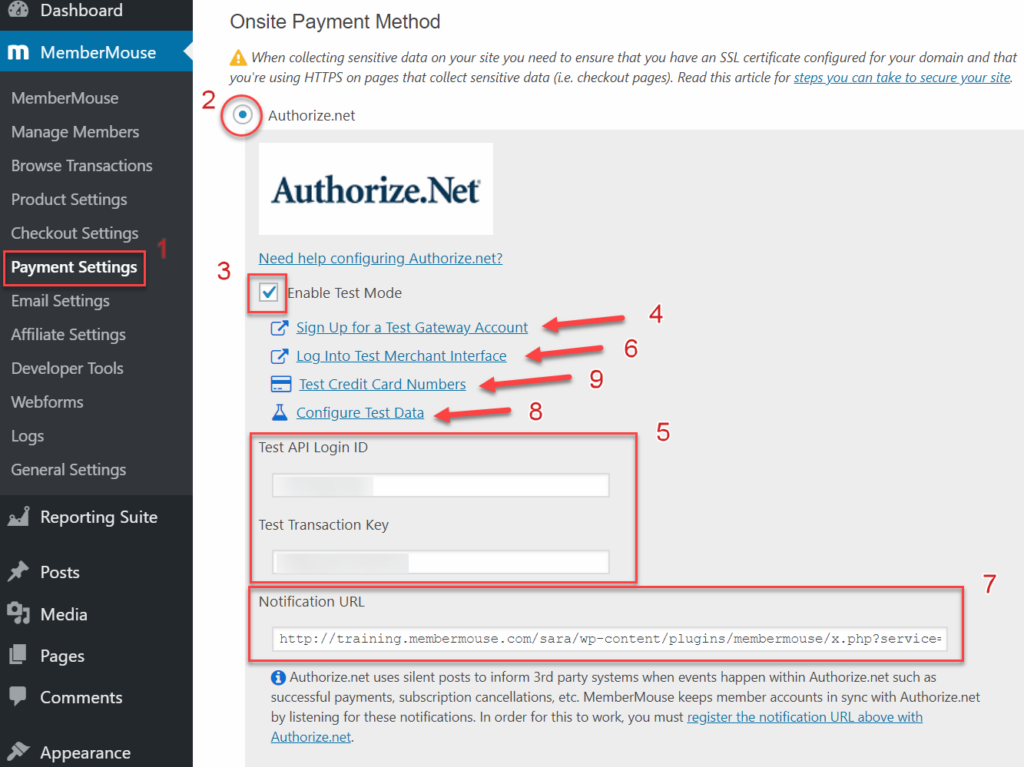
- Click on Payment Settings in the MemberMouse menu.
- Select Authorize.net under Onsite Payment Method.
- Check Enable Test Mode.
- Click the link to Sign up for a Test Gateway Account, fill and submit the form.
- You will see your API credentials displayed on your new account confirmation page. Copy the credentials and paste them into the API boxes in the MemberMouse plugin.
- Click the link to login to your new Sandbox account. Move the slider on the popup to Test Mode.

- Once you are logged in, click ‘Settings' under the Account section.

Then choose ‘Silent Post URL'.
Copy the URL from the MemberMouse plugin, and paste it here.
- You can click on ‘Configure Test Data' to configure test data in MemberMouse, which will significantly speed up checkout testing. For more information see the Speed Up Testing Using Test Data article.
- The ‘Test Credit Card Numbers' link displays test credit cards from various providers to use for test checkout payments.
Confirming Test Checkouts
You can view new subscription transactions in the Recurring Billing section under Tools from the Dashboard: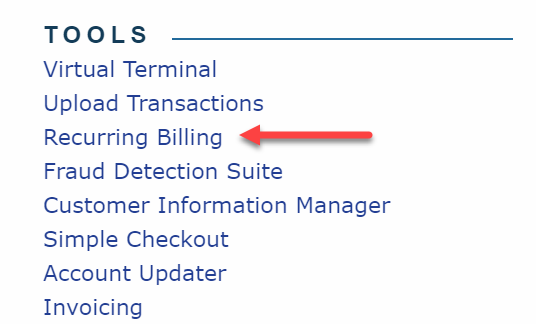
Newer individual transactions can be viewed in Unsettled Transactions under the Transaction Search section. Older transaction information can be seen in the Transaction Detail report or under one of the other Transaction Search section links.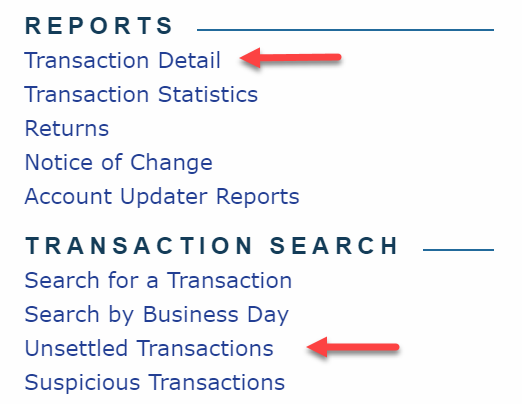
 Blog
Blog Podcast
Podcast Support
Support Customer Login
Customer Login




