Setting the currency indicates which currency customers will pay you in and will also determine how all product and coupon prices will be formatted across the site.
For example, if you set the currency to be ‘United States Dollars' then prices will be formatted as ‘$10.00'. If you set the currency to be ‘United Kingdom Pounds' then prices will be formatted as ‘£10.00'.
- The currency you select must be supported by all payment methods you choose to use on your site. Read this article to see a list of supported currencies by payment method.
- If you are changing your currency settings and you've already defined pricing for products or coupons you'll need to manually go through each product and coupon to ensure that the price is correct based on the selected currency. MemberMouse does NOT perform automatic currency conversion.
- MemberMouse does not support using more than one currency at a time.
How to set the currency to accept payments
- In the MemberMouse menu click on Checkout Settings.
- Click on the Other Settings tab.
- Scroll down to the Currency section.
- Select the currency you want to use on your site from the drop down.
- Optionally check off the box to indicate that you want the currency code displayed after the price. This is helpful in avoiding confusion when the currency selected uses a common currency symbol like $.
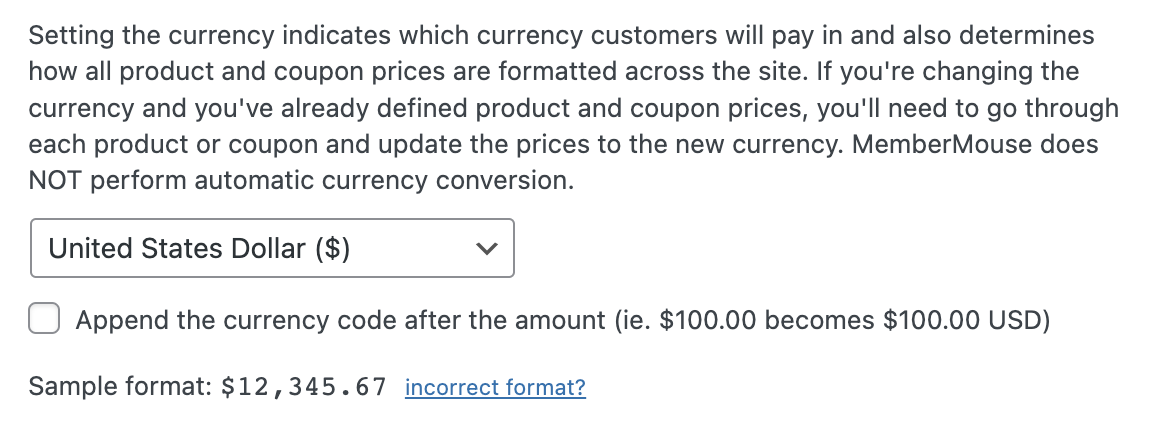
- Click the Save Settings button.
 Blog
Blog Podcast
Podcast Support
Support Customer Login
Customer Login




