Activate the GetResponse API
- Log into your GetResponse account.
- Click the Tools button in the top-left area of the page.
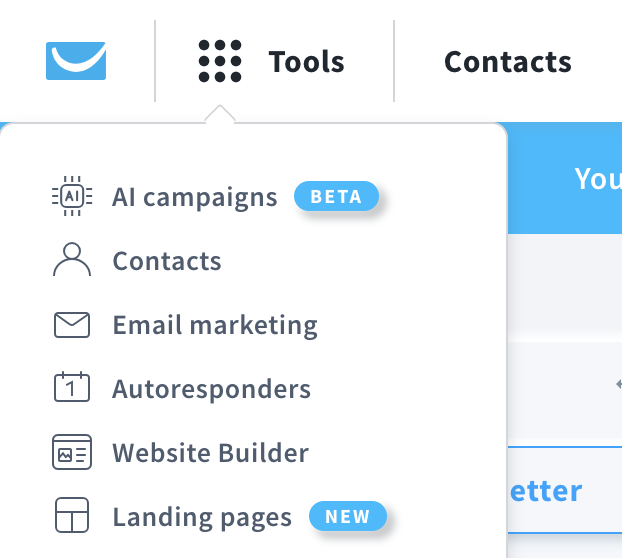
- Near the bottom of the menu, select Integrations and API.

- You'll be taken to a new page. Select API from the list of options.

- Click Generate API Key to create your new API key.
- If desired, type a name for your new key (such as “MemberMouse”) and then click Generate.
- Click the Copy link to copy your API key, which you'll paste into MemberMouse in the next step.
Authorize MemberMouse
- In the MemberMouse menu, click Email Settings and then click on the Email Integrations tab.
- Select GetResponse from the Select Provider drop-down menu.

- After you have selected GetResponse, an empty API Key field will be displayed. Paste your API key into this field.
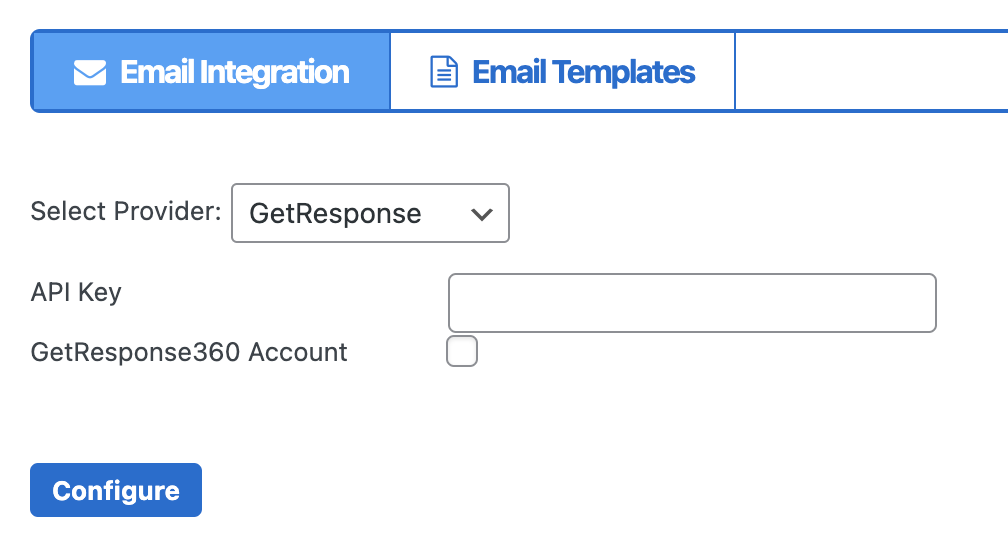
- If you have a GetResponse360 account, mark the checkbox GetResponse360 Account, and paste your GetResponse360 API URL into the Custom API URL field.

- Click Configure to save your settings.
Map Membership Levels and Bundles to Mailing Lists
Now, you are ready to move onto the next part of email integration where you'll map membership levels and bundles to mailing lists.
- Read this article to learn how to map membership levels to mailing lists.
- Read this article to learn how to map bundles to mailing lists.
 Blog
Blog Podcast
Podcast Support
Support Customer Login
Customer Login




