When a member's Membership Level is canceled, they will not be able to log in. If the Membership level did not have any subscription payments, then the member will move to a canceled state immediately.
However, if the membership level that was canceled was tied to a subscription product, then the cancellation date is determined at the time the account is requested to be canceled and depends on where they are in their subscription.
For example, if their subscription rebills monthly and they cancel halfway through the month, their cancellation date will be set for approximately 15 days in the future. If their subscription rebills annually and they cancel 3 months in, their cancellation date will be set for approximately 9 months in the future. In this situation, the member's membership will enter a Pending Cancellation status. Please read this article to learn more about different Member Statuses.
How to manually cancel a member's membership
- Go to MemberMouse > Manage Members and find the member you want to change the expiration date for. Click on this member's email address or the edit icon on the right in order to view the details for that member.
- Click on the Access Rights tab.
- Under Manage Membership there is a drop down that contains all of the active membership levels. The membership that is shown in the current active membership for this member, and the one you will be canceling:

- Click on the Cancel Membership button, and a popup will display confirming that you want to cancel this account:
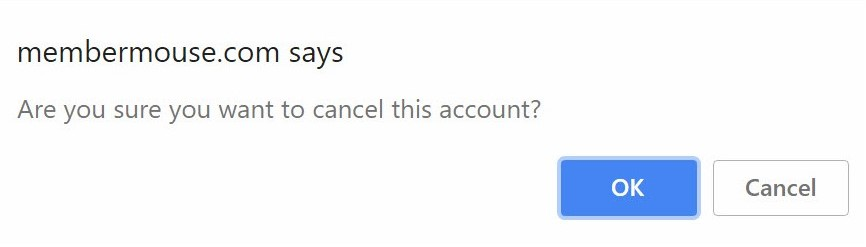
- Once you click OK, a second popup will confirm that you have successfully changed this member to “canceled”.
- If the canceled membership level was a one-time purchase product without any subscription billing, then this member will immediately go into a canceled status. However, if you canceled a membership that had recurring billing, the member will enter a Pending Cancellation status.
- You will be able to see the date that this membership will be fully canceled via the Membership Pending Cancellation area:

- If you need to adjust that date, click on the date field and navigate to the new expiration date in the calendar that pops up:

- Click Update Membership Properties, and the changes will be applied.
 Blog
Blog Podcast
Podcast Support
Support Customer Login
Customer Login




